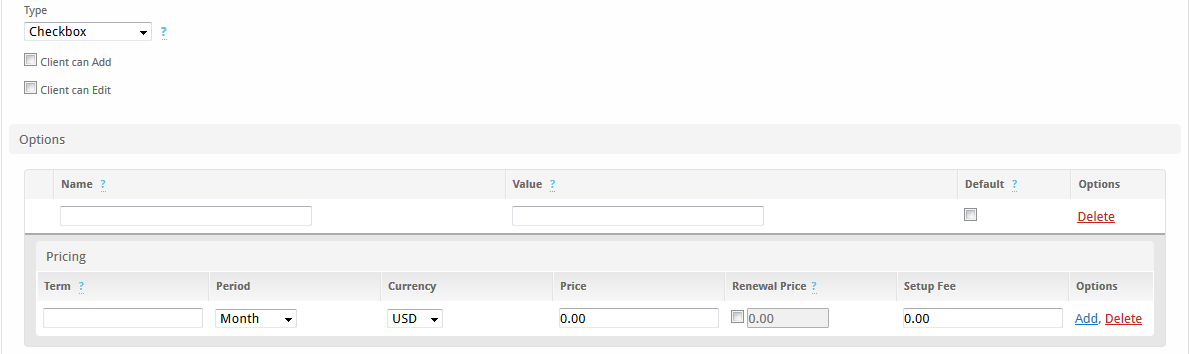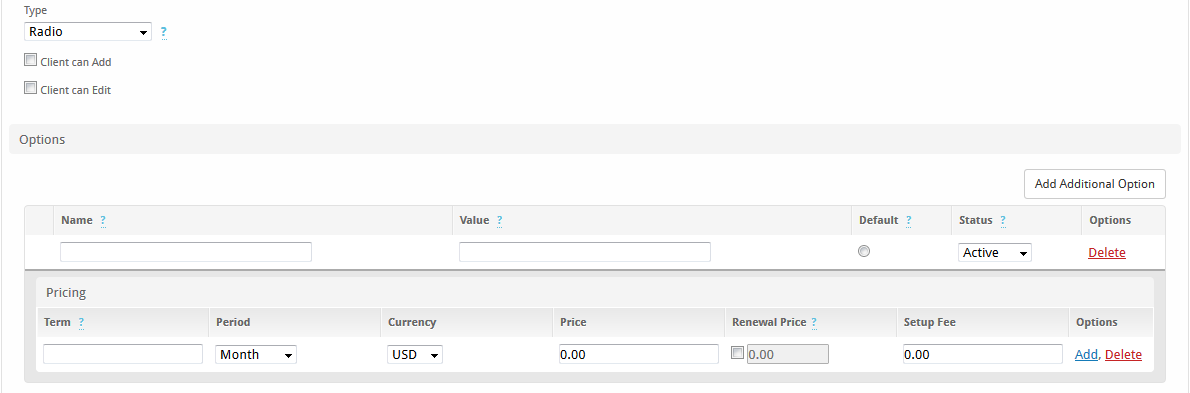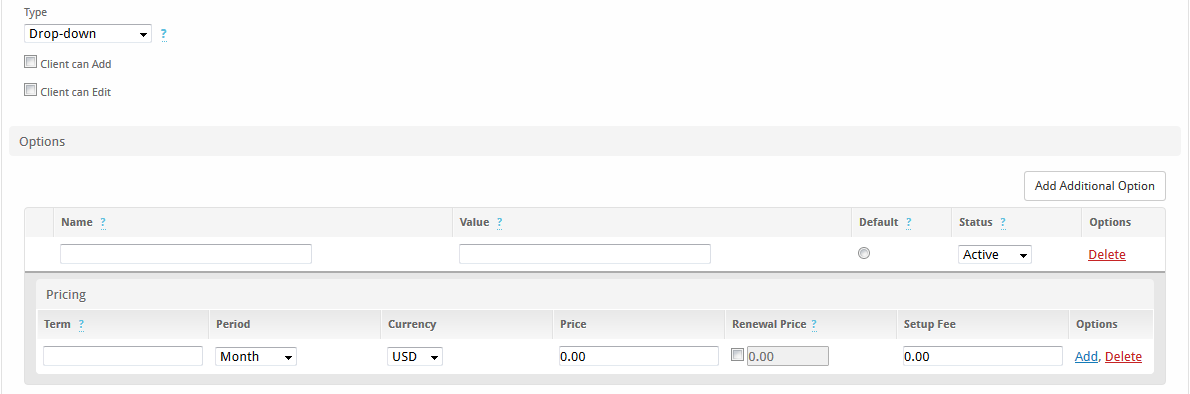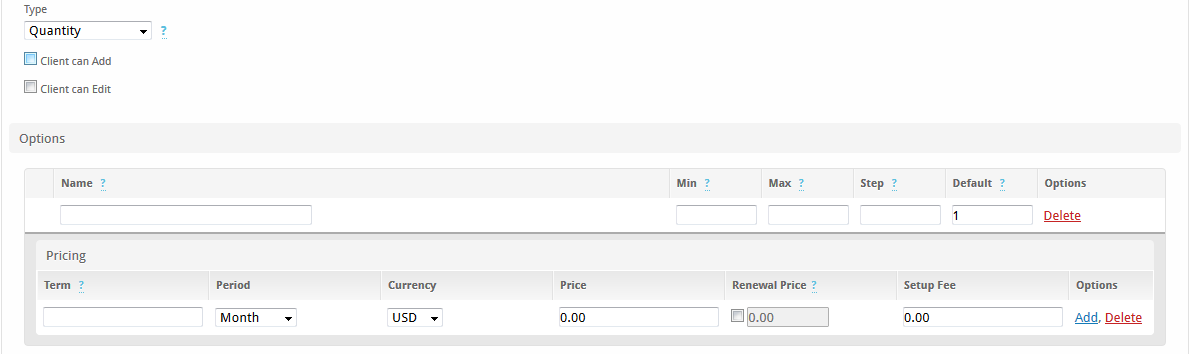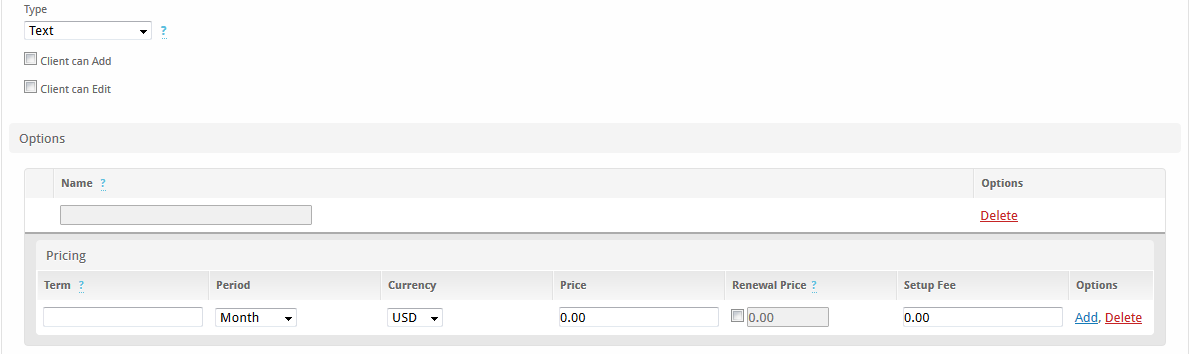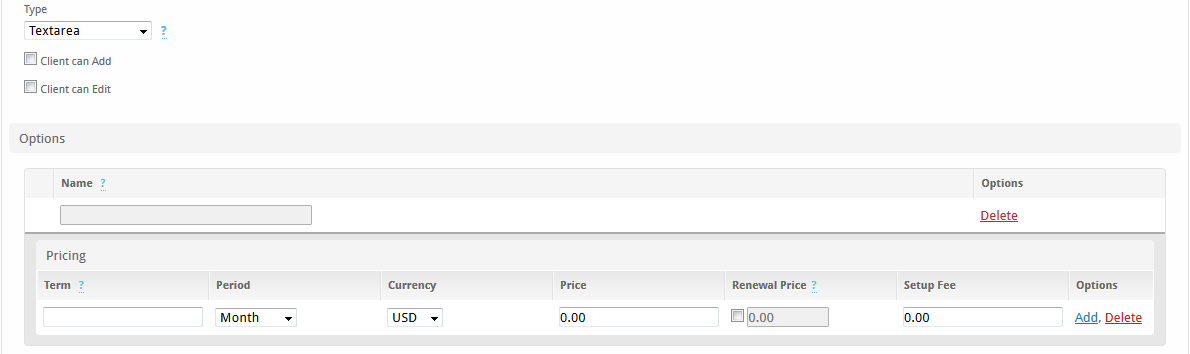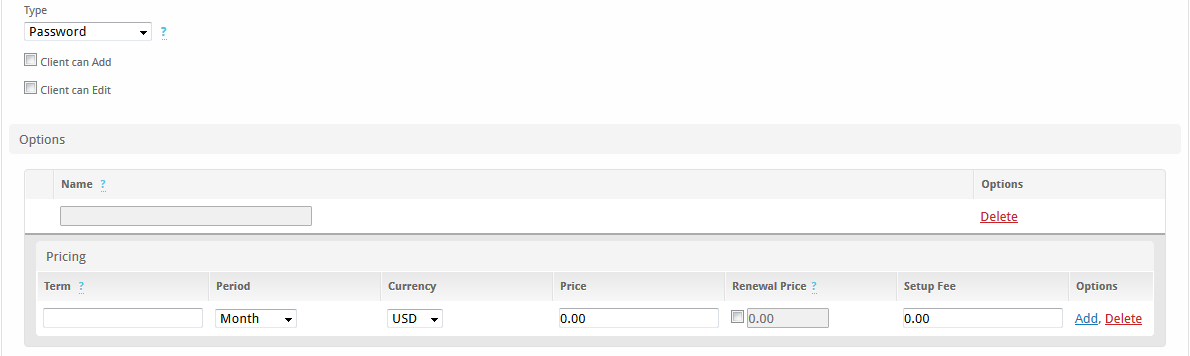...
| Excerpt | ||
|---|---|---|
| ||
How to create Configurable Options. Configurable Options request additional information from clients when ordering packages. |
| Table of Contents | ||||||||
|---|---|---|---|---|---|---|---|---|
|
About Configurable Options
...
When creating an option of the type check-box, the following will be displayed:
- Name - Enter the display name for this option, which will appear next to the checkbox.
- Value - Enter the value for this option, which if checked, will be submitted through the form.
- Default - By checking or unchecking this box you will set the default value of the config option
...
When creating an option of the type radio, the following will be displayed:
- Name - Enter the display name for this option, which will appear next to the radio option.
- Value - Enter the value for this option, which if selected, will be submitted through the form.
- Default - By checking the radio on this option you will set it as the default value of the config option
- Status - Inactive option values can no longer be selected for services, but can be kept for existing services until changed to a different value.
- Click "Add Additional Option" to continue adding more radio items to the form.
...
The drop down type looks identical to the radio type:
- Name - Enter the display name for this option, which will appear above the drop down.
- Value - Enter the value for this option, which if selected, will be submitted through the form.
- Default - By checking the radio on this option value you will set it as the default value of the config option
- Status - Inactive option values can no longer be selected for services, but can be kept for existing services until changed to a different value.
- Click "Add Additional Option" to continue adding more items to the drop down.
...
When creating an option of the type quantity, the following is displayed:
- Name - Enter the display name for this option, which will appear above a slider.
- Min - Enter the minimum quantity available to order.
- Max - Enter the maximum quantity available to order.
- Step - Enter the step or increment size.
- Default - By checking the radio on this option value you will set it as the default value of the config option
...
When creating an option of the type text, the following will be displayed:
Pricing
Enter the pricing for this option for every term and currency that this option should exist for.
...
When creating an option of the type textarea, the following will be displayed:
Pricing
Enter the pricing for this option for every term and currency that this option should exist for.
...
When creating an option of the type password, the following will be displayed:
Pricing
Enter the pricing for this option for every term and currency that this option should exist for.
...