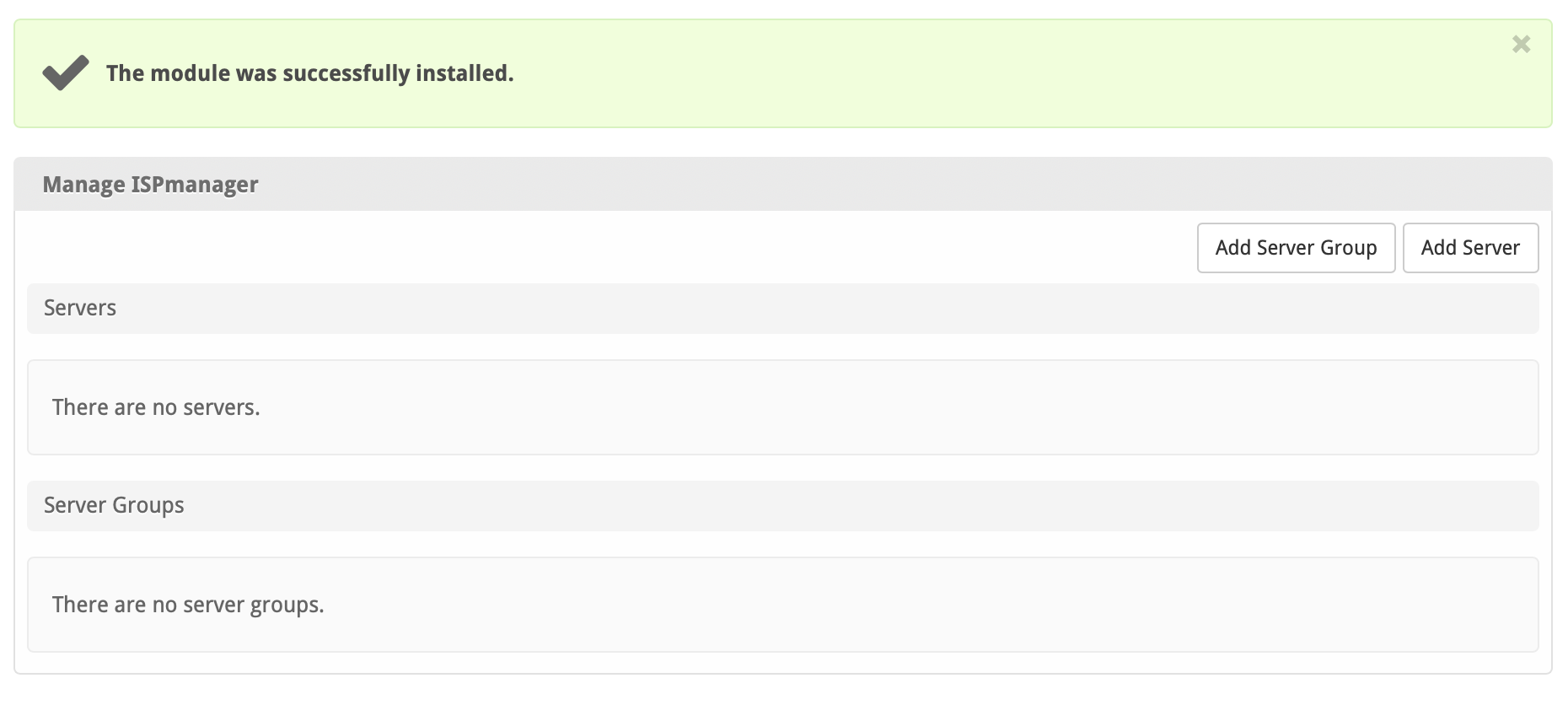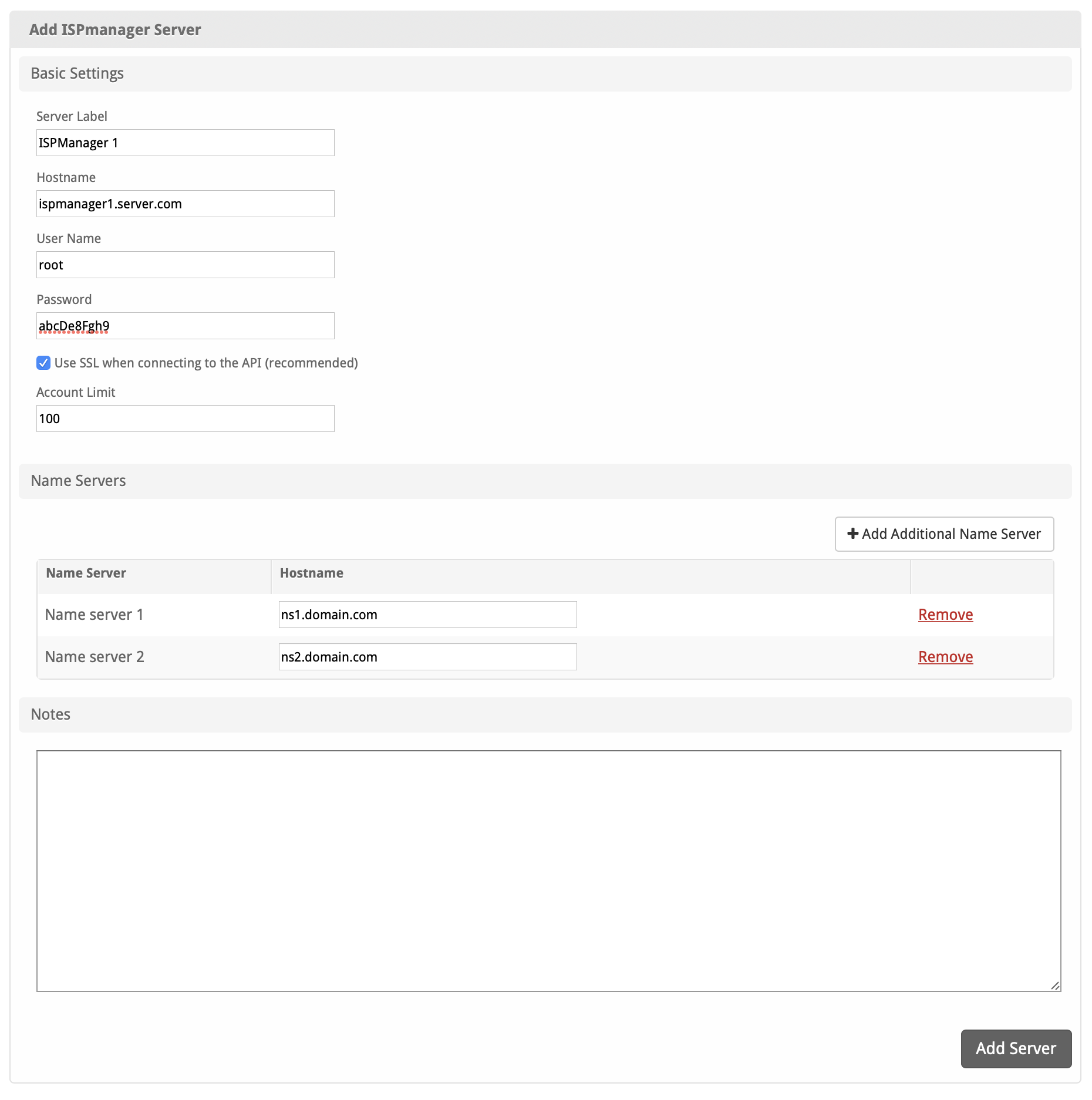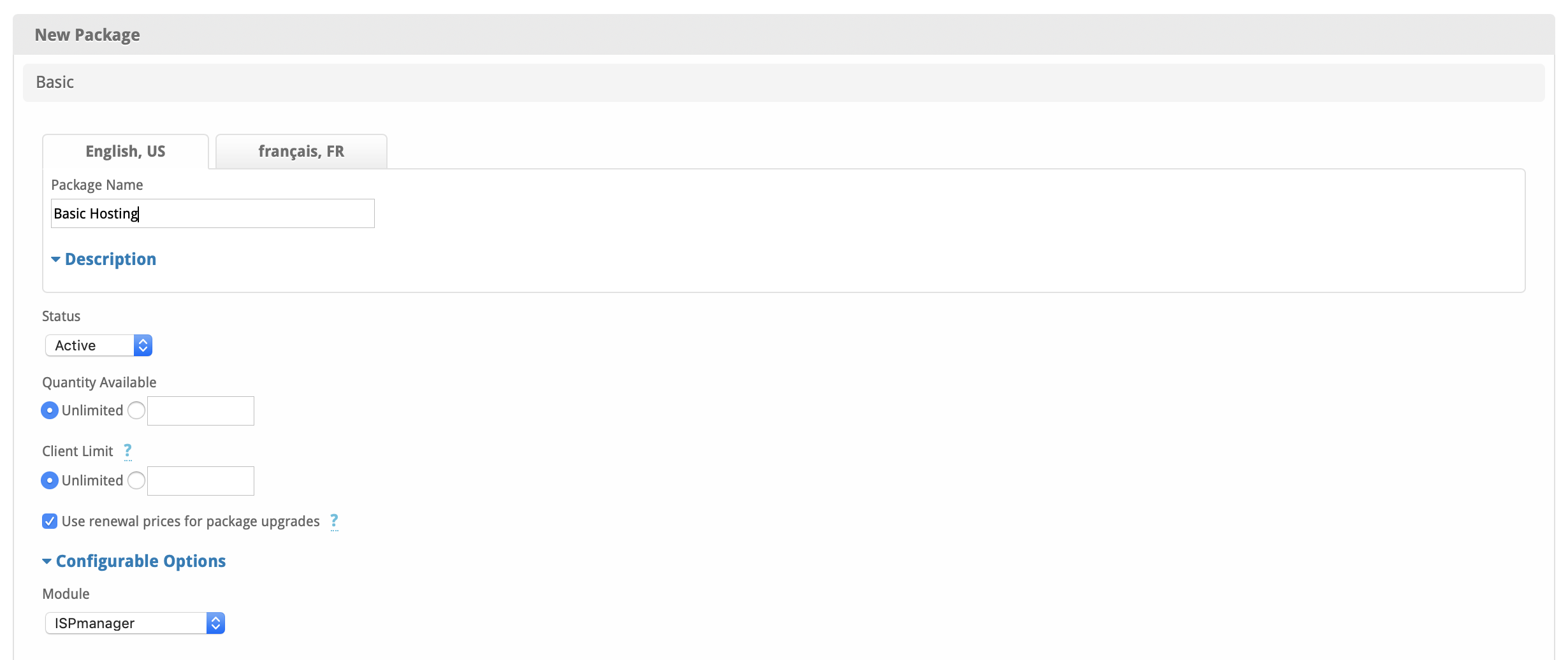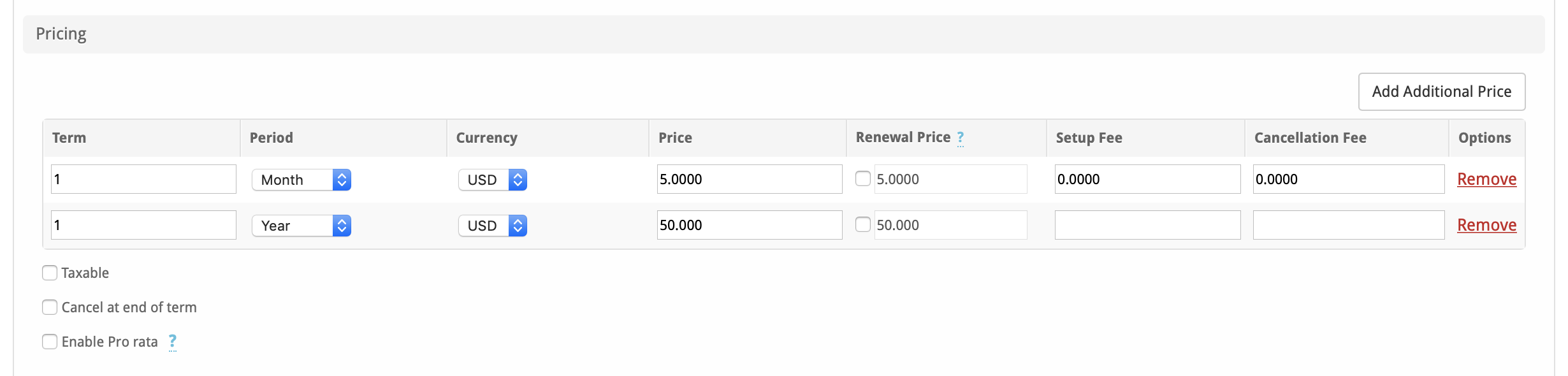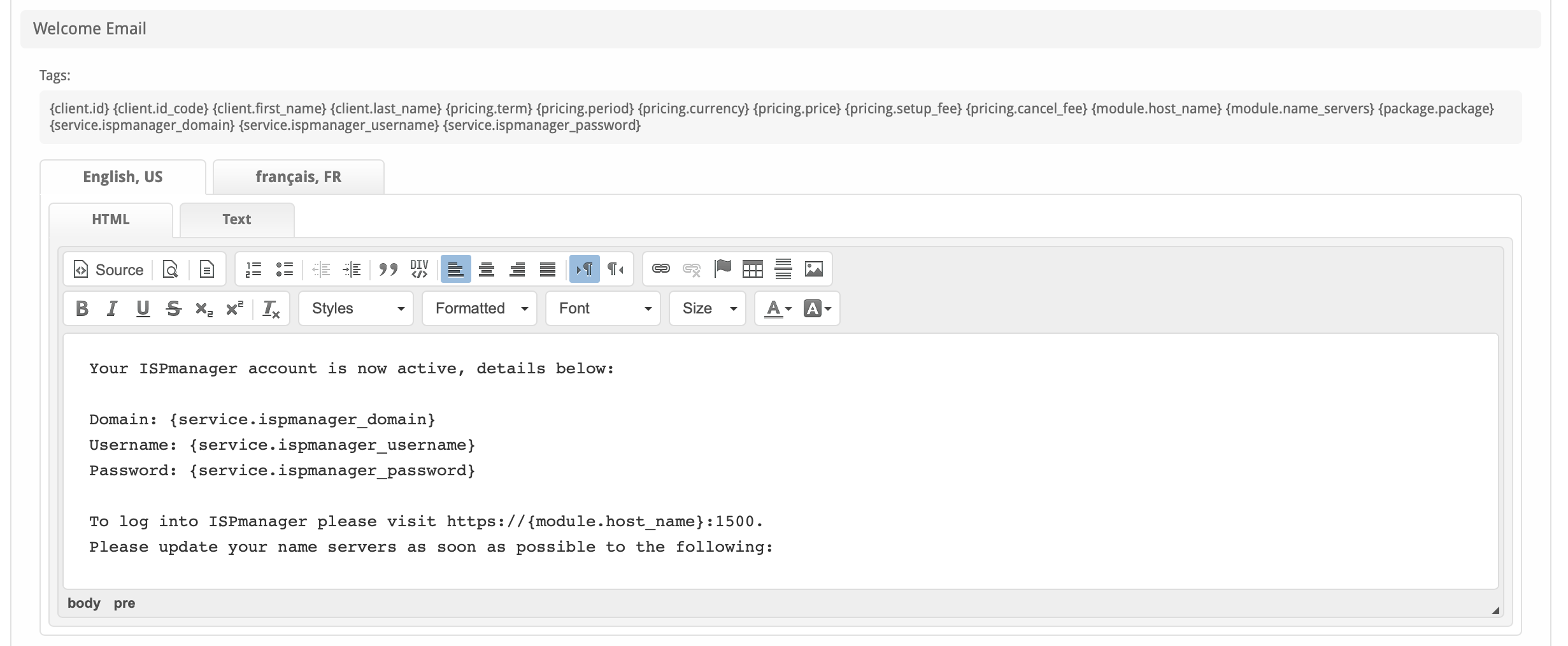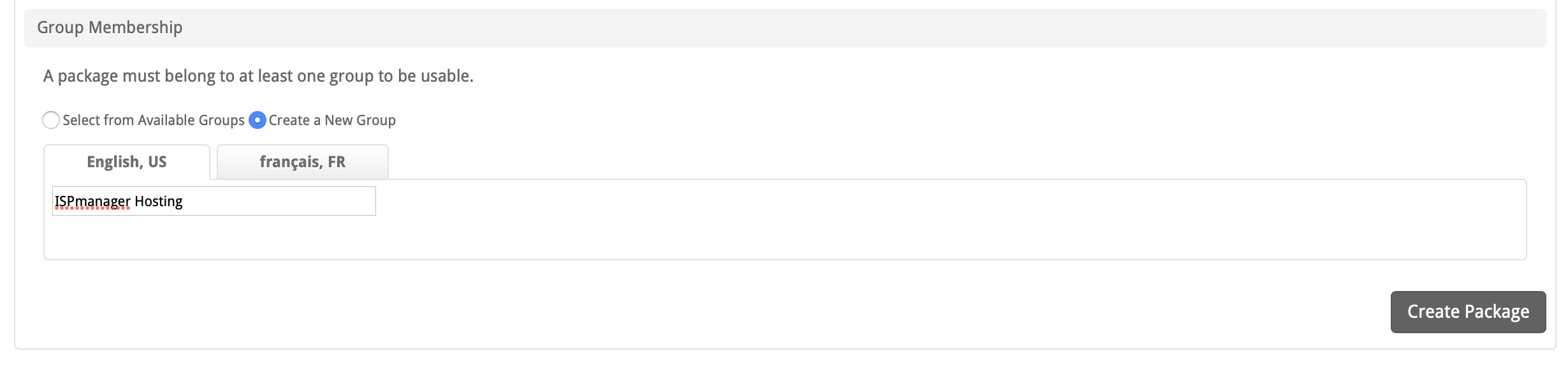| Table of Contents |
|---|
About ispmanager
ispmanager is a shared hosting panel that provides a rich feature set for managing websites, creating users, handling domains, emails, databases, etc. Learn more about ISPmanager on their website at https://ispmanager.com/.
Supported Features
| Create | Cancel | Suspend | Unsuspend | Management | Config Options |
|---|---|---|---|---|---|
YES | YES | YES | YES | NO | NO |
Installing ispmanager
To install the ispmanager module, visit [Settings] > [Company] > [Modules] > Available, and click the "Install" button for ispmanager.
A message will be displayed, indicating that the module was successfully installed. Then click the "Add Server" button.
Enter the details for your ispmanager server.
| Field Name | Description |
|---|---|
| Server Label | Enter a label for this ispmanager server, it can be anything you like. |
| Hostname | Enter the FQDN hostname for your ispmanager server, ie "server1.domain.com". |
| User Name | Enter the user name for your ispmanager server, ie "root". |
| Password | Enter the password for your ispmanager server. |
| Use SSL when connecting to the API | Check this option to use SSL for all API requests to your ispmanager server. This is highly recommended. |
| Account Limit | Enter the maximum number of accounts that should be added to this ispmanager server. |
| Name Servers | Enter the name servers that should be used for this server. These will be available to the package welcome email to the client. |
| Notes | Enter any notes that pertain to this server for future reference. |
After filling out these options, click "Add Server" to add your ispmanager server.
Server Groups
Server groups are useful for categorizing ispmanager servers. When creating a Package, a specific server, or a server group may be selected for provisioning. Blesta will automatically select an ispmanager server to provision with when a server group is chosen.
To add a server group, from the ispmanager overview at [Settings] > [Company] > [Modules] > ispmanager, click "Add Server Group", then enter the details.
| Option | Details |
|---|---|
| Group Name | Enter the name for this server group. |
| Add Order | Choose how servers in this group will be selected for provisioning. Currently, first non-full server is the only add order. |
| Assigned Servers | Select servers under "Available Servers" and click to move them to the left column to add them to the group. |
Creating Packages
Packages define the pricing, welcome email, module and more. Packages can be assigned to Package Groups, and added to Order Forms. To create a Package, visit [Packages] > Browse, and click the "Create Package" button.
Creating a Package consists of several sections:
Basic
The Basic section consists of the following options:
| Field Name | Description |
|---|---|
| Package Name | Enter the name of this Package, it will be visible wherever services are listed and on any order forms. |
| Status | "Active" is the default, "Inactive", and "Restricted" are also available. |
| Quantity Available | If this Package has a limited quantity available, enter the quantity, or leave it as "Unlimited". |
| Use renewal prices for package upgrades | When enabled, upgrading to this package will use renewal prices if they are set. The same will apply to any configurable options that are altered in the upgrade. The regular price will be used if this setting is disabled. |
| Description | Enter a Description for this Package. HTML is allowed, and descriptions appear on order forms. |
| Configurable Options | A Configurable Option Group may be selected if previously created, but this module does not support configurable options during provisioning. |
| Module | Select "ispmanager" for the module. |
Module Options
The Module Options section consists of the following options, which are specific to ispmanager:
| Field Name | Description |
|---|---|
| Server Group | Select "Any" if you wish to specify a specific server, or select the Server Group to provision from. Selecting a group means that accounts will be provisioned from the group. Selecting a group is recommended. |
| Template | Select the ispmanager template to use when configuring accounts. |
Pricing
| Field Name | Description |
|---|---|
| Term | Enter the term for the desired pricing option. For example, if you wish to create a 3 month pricing option, enter 3 here. |
| Period | Select the period for this pricing option. "Day", "Week", "Month", "Year", and "One time" are options. The client will be invoiced every "term period", for example every 3 months if 3 is entered for term, and Month is selected for period. |
| Currency | Select the currency this pricing option is available for. |
| Price | Enter the price for this pricing option. |
| Setup Fee | If there is a setup fee, enter it here. |
| Cancellation Fee | If there is a fee to cancel early, enter it here. |
Click the "Add Additional Price" to add more pricing options. It's common for people to create 1 Month, 3 Month, 6 Month, and 1 Year price options. There are many possible combinations.
Welcome Email
The "Tags" section describes tags that may be used in the welcome email. The welcome email content is inserted into the "Service Creation" email template under [Settings] > [Company] > [Emails] > Service Creation. Only details unique to this service should be entered into the welcome email section for the package.
Sample Email
This sample email could be used in the Package Welcome Email section to help you get started. Be sure to enter content for your welcome email in both the HTML and Text sections.
Your ispmanager account is now active, details below:
Domain: {service.ispmanager_domain}
Username: {service.ispmanager_username}
Password: {service.ispmanager_password}
To log into ispmanager please visit https://{module.host_name}:1500.
Please update your name servers as soon as possible to the following:
{% for name_server in module.name_servers %}
Name server: {name_server}{% endfor %}
Thank you for your business!
When creating or editing a package that uses this module, the following tags will be available:
| Tags | Description | Notes |
|---|---|---|
| {module.host_name} | The host name of the server that the service was provisioned on | e.g. "domain.com" |
| {module.name_servers} | An array of available name servers for this module | Array elements must be looped over in the email template. See below for an example. |
| {package.package} | The package meta package name | e.g. "Bronze" |
| {service.ispmanager_username} | The service field for the ispmanager account username | |
| {service.ispmanager_password} | The service field for the ispmanager account password | |
| {service.ispmanager_domain} | The service field for the ispmanager domain | e.g. "domain.com" |
Displaying Name Servers in the Welcome Email
The {module.name_servers} tag must be iterated over to display the name servers. Email tag usage is elaborated upon on the Customizing Emails page.
Consider an example where the module has two name servers set, named "ns1.domain.com" and "ns2.domain.com". The following can be added to the email template to output the name servers:
{% for name_server in module.name_servers %}
Name server: {name_server}{% endfor %}
The welcome email will display this as:
Name server: ns1.domain.com Name server: ns2.domain.com
Group Membership
If this is the first Package you are creating with this module, select the "Create a New Group" option, and enter a Group name. If you are adding a subsequent Package and wish for it to be part of the same group, select "Select from Available Groups", and move the group from the right to the left of the multi-select box.
When finished, click "Create Package" to create this package.
Final Steps
The only thing left to do is to add this Package Group to an order form so clients may place orders for your ispmanager servers. See Creating an Order Form for more details.