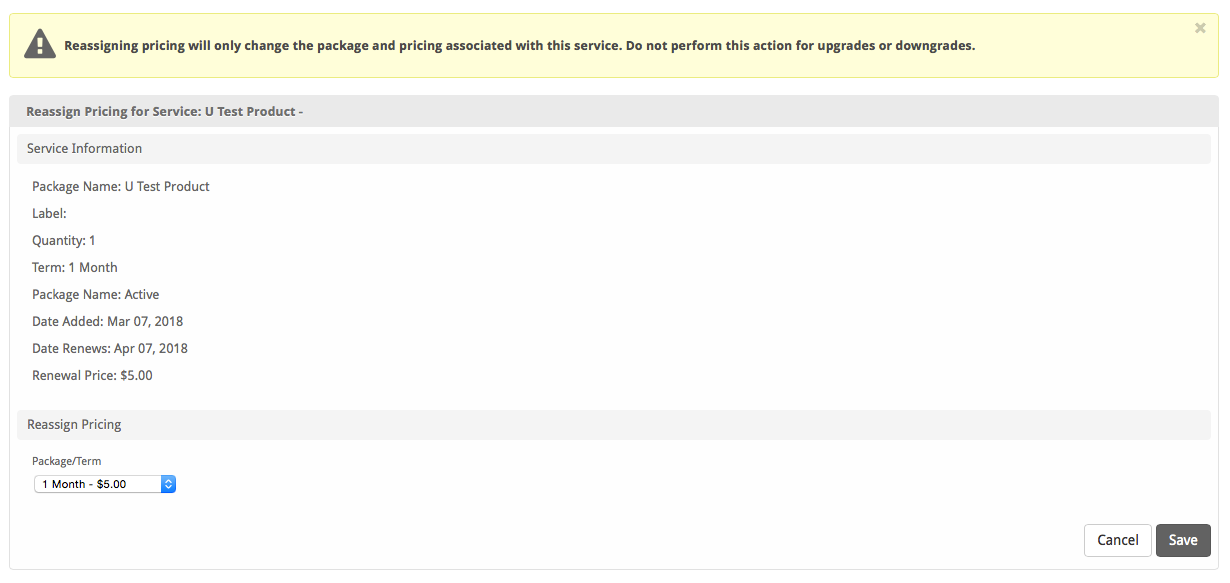Reassign Pricing is a plugin that allows staff to change the package pricing of a service to one outside of the current package group. |
| Table of Contents |
|---|
Reassign Pricing is a plugin that allows staff to change the package and pricing of a service. Normally staff would perform an upgrade or downgrade on a service to perform this action. However, it's not possible to perform an upgrade or downgrade to a package that is not within the same package group. This plugin allows the pricing to be changed to a package outside the services package group.
If you are upgrading or downgrading to another package within the same group, use the Upgrade/Downgrade feature by clicking the "Manage" link next to the service in the client area instead. This plugin should only be used when changing to a package/pricing option that is not normally available for upgrade/downgrades. This plugin will not do proration, or resolve configurable option discrepancies. |
| Widgets | Nav Links | Client Cards | Automation Tasks | Email Templates | ACL Permissions | Search | Events | Service Management |
|---|---|---|---|---|---|---|---|---|
* Plugins are powerful and are not limited to the tie-ins listed above, these are just some of the most common
To install the Reassign Pricing plugin, visit [Settings] > [Company] > [Plugins] > Available, and click the "Install" button for Reassign Pricing.

A message will be displayed, indicating that the plugin was successfully installed.

The plugin registers a link within Client Profile pages under [Account Actions] called "Reassign Pricing".

Fig 1

Fig 2