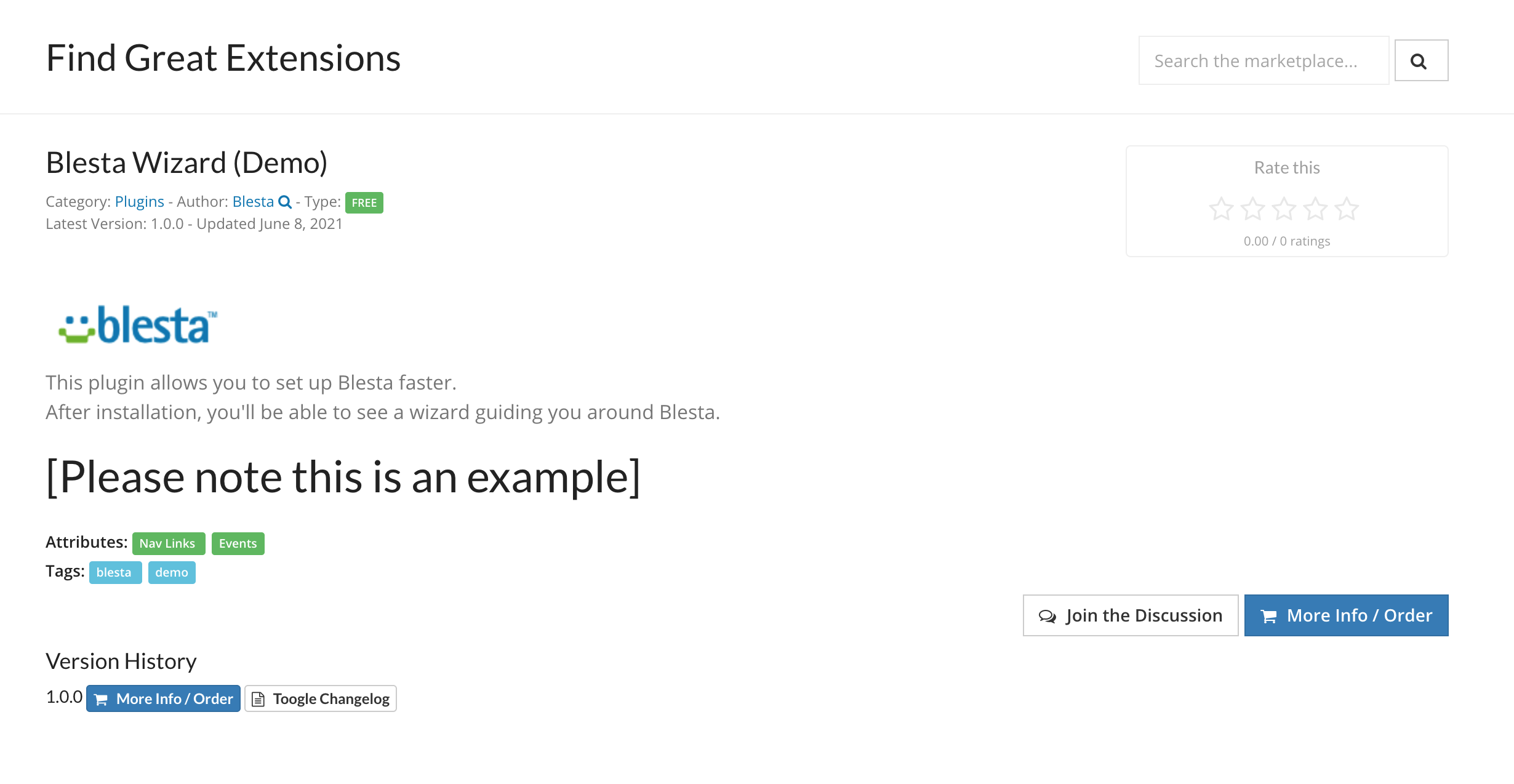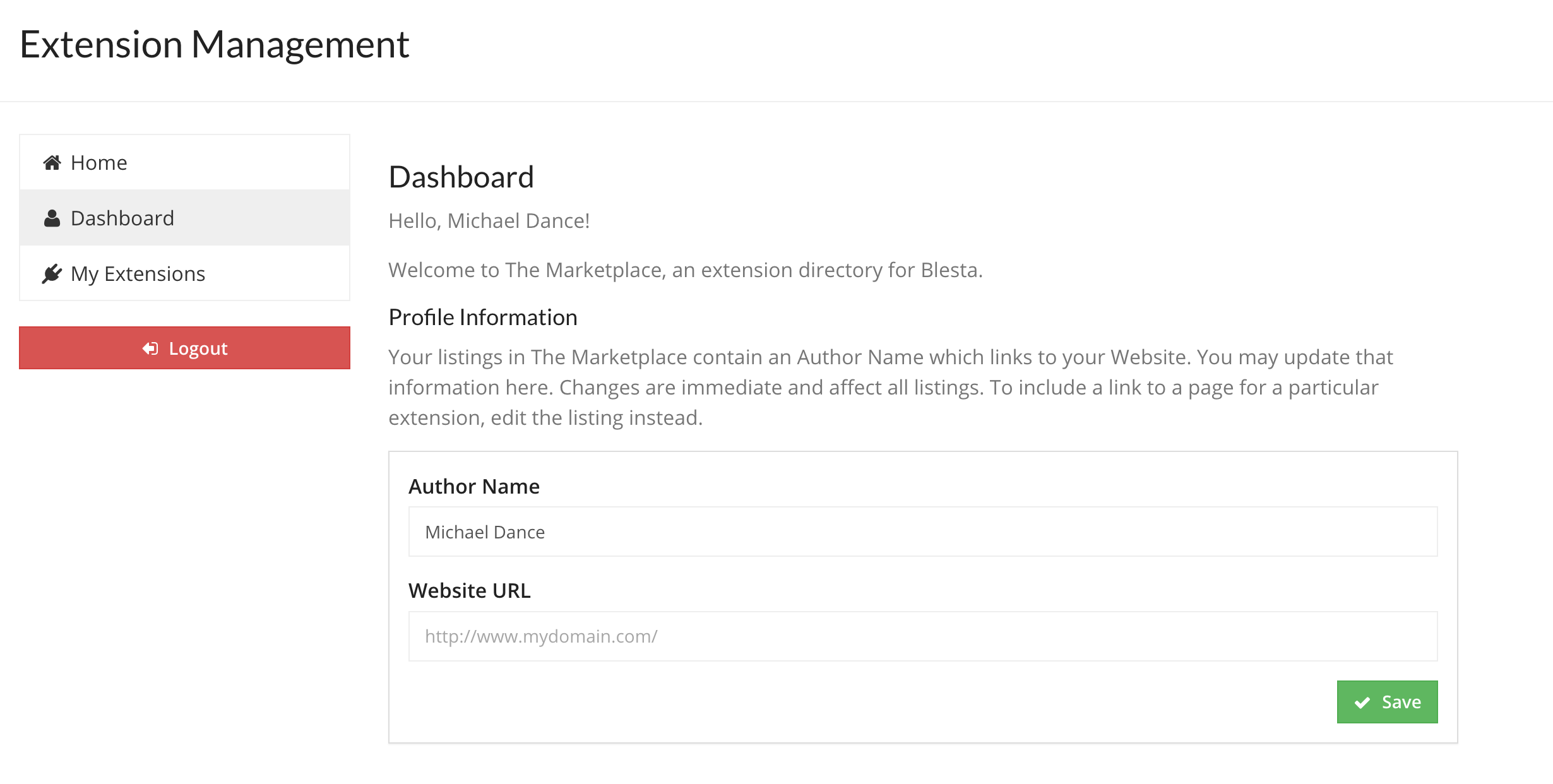
So you've created that awesome module or add-on for Blesta however you want to show it on our Marketplace? Awesome let's get started.
Firstly we need a development license, if you don't have one yet please contact our team and we'll issue you one to your account. The development license must be for non-production use.
As above we need to log into the marketplace with your account.blesta.com username and password, you will be greeted with this page:
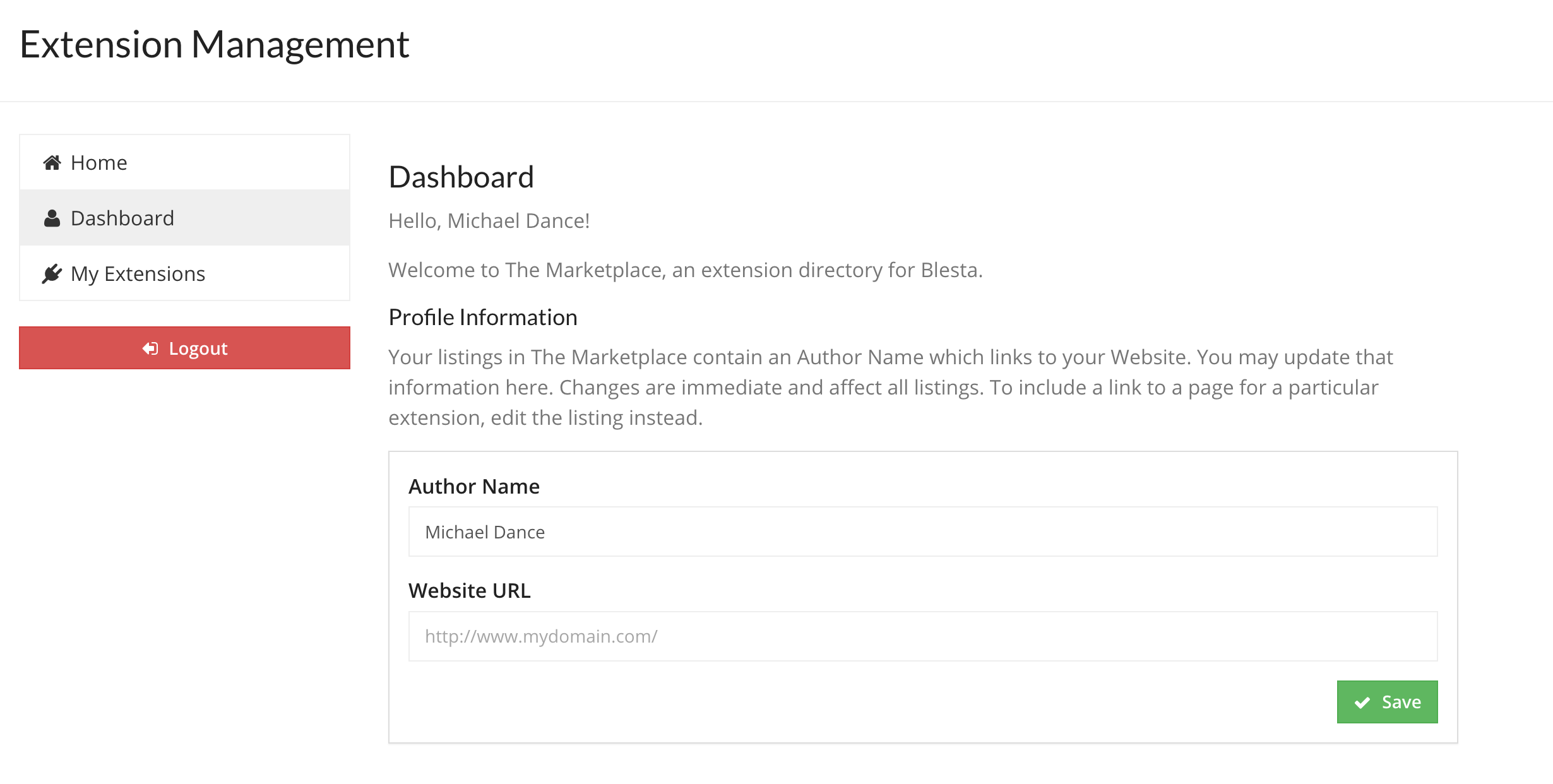
Author Name: Your company name.
Website URL: Your website link.
These will be displayed on every add-on you upload to the marketplace and if the visitor clicks on your Author Name they will be redirected to your website.
Now you've made your Marketplace account you can now add your Blesta extensions for visitors to browse, buy or download.
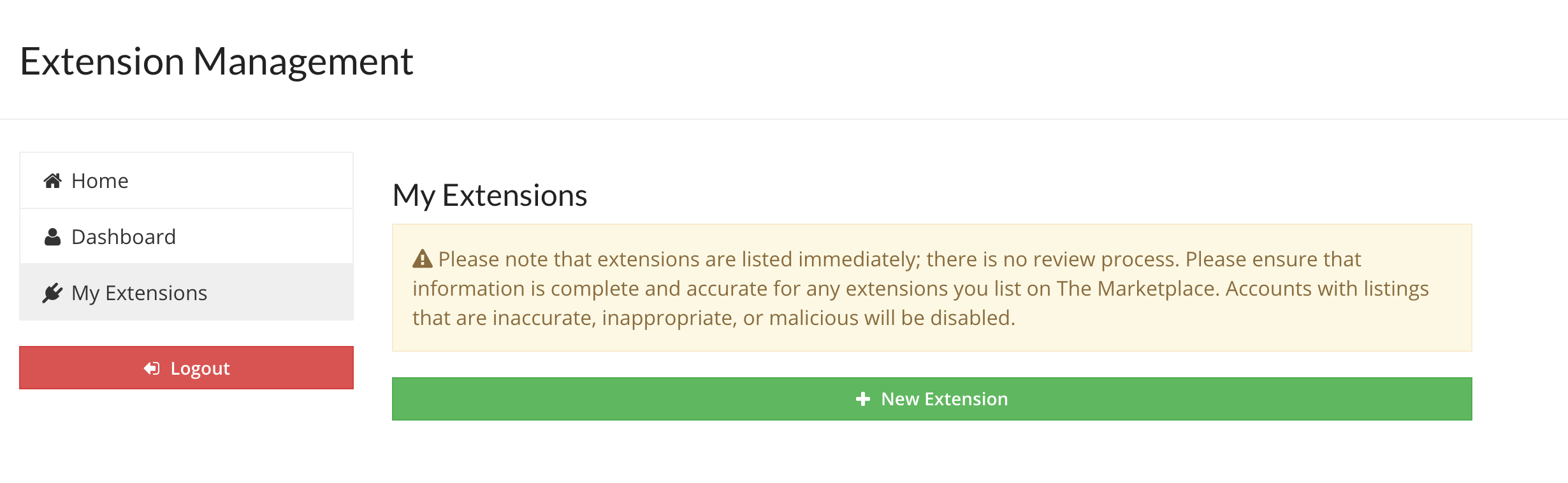
Click on [ New Extension] to add your first extension.
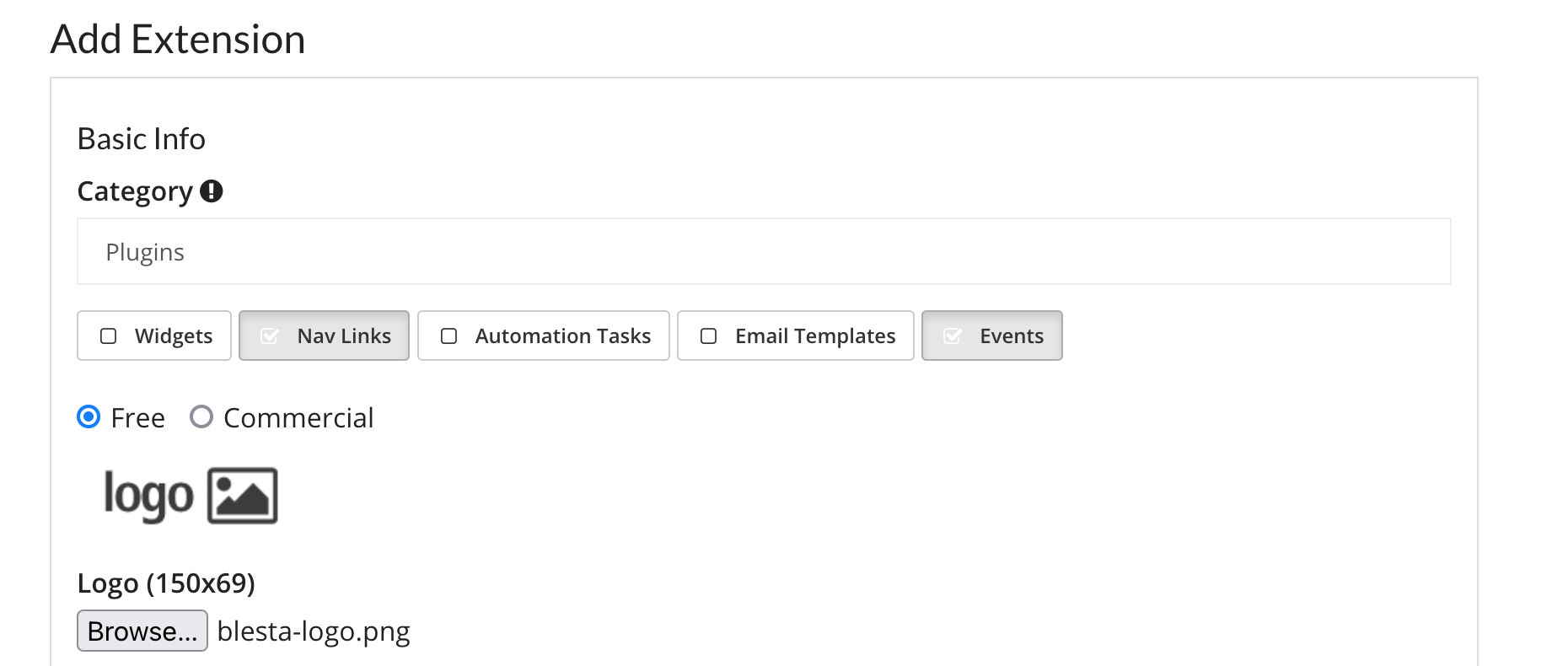
| Field Name | Description |
|---|---|
| Category | "Plugins", "Modules", "Gateways", "Themes" and "Other" are available to select. After selecting a category options will appear. |
| Type | "Free" is the default and "Commerical" is available as well. |
| Logo | You can upload a logo to be used for your extension, this is shown on the marketplace homepage. |
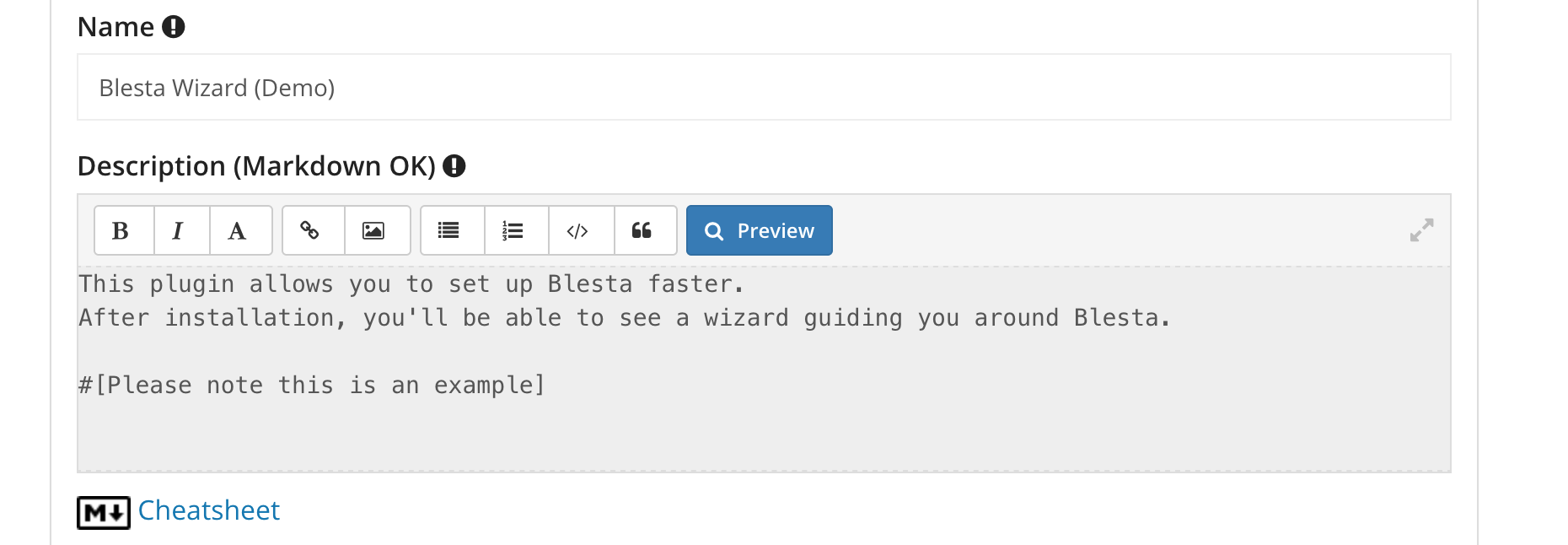
| Field Name | Description |
|---|---|
| Name | This is the name of the Extension. |
| Description | You can enter a description to explain more about your extension, add images, and more by using markdown. |
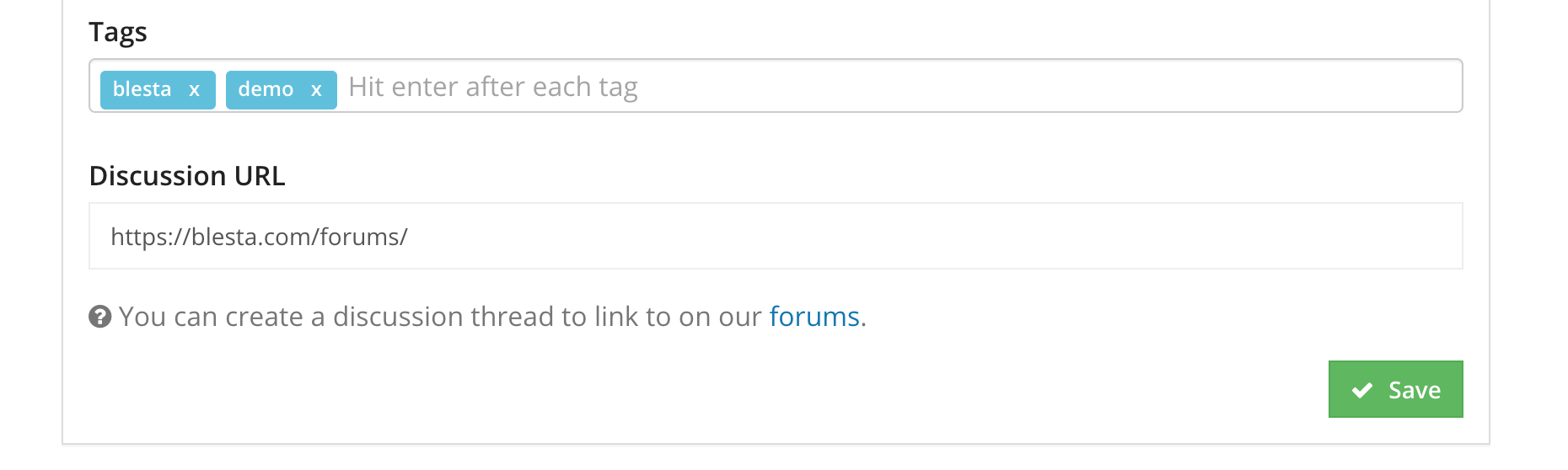
| Field Name | Description |
|---|---|
| Tags | You can set tags for your extension these are important because if a visitor searches for an extension these tags are used for the keywords. |
| Discussion URL | You can set a URL to our Blesta forums marketplace thread where you can let visitors ask you questions and provide feedback or reviews, etc. |
After you hit save you'll be able to add a version.
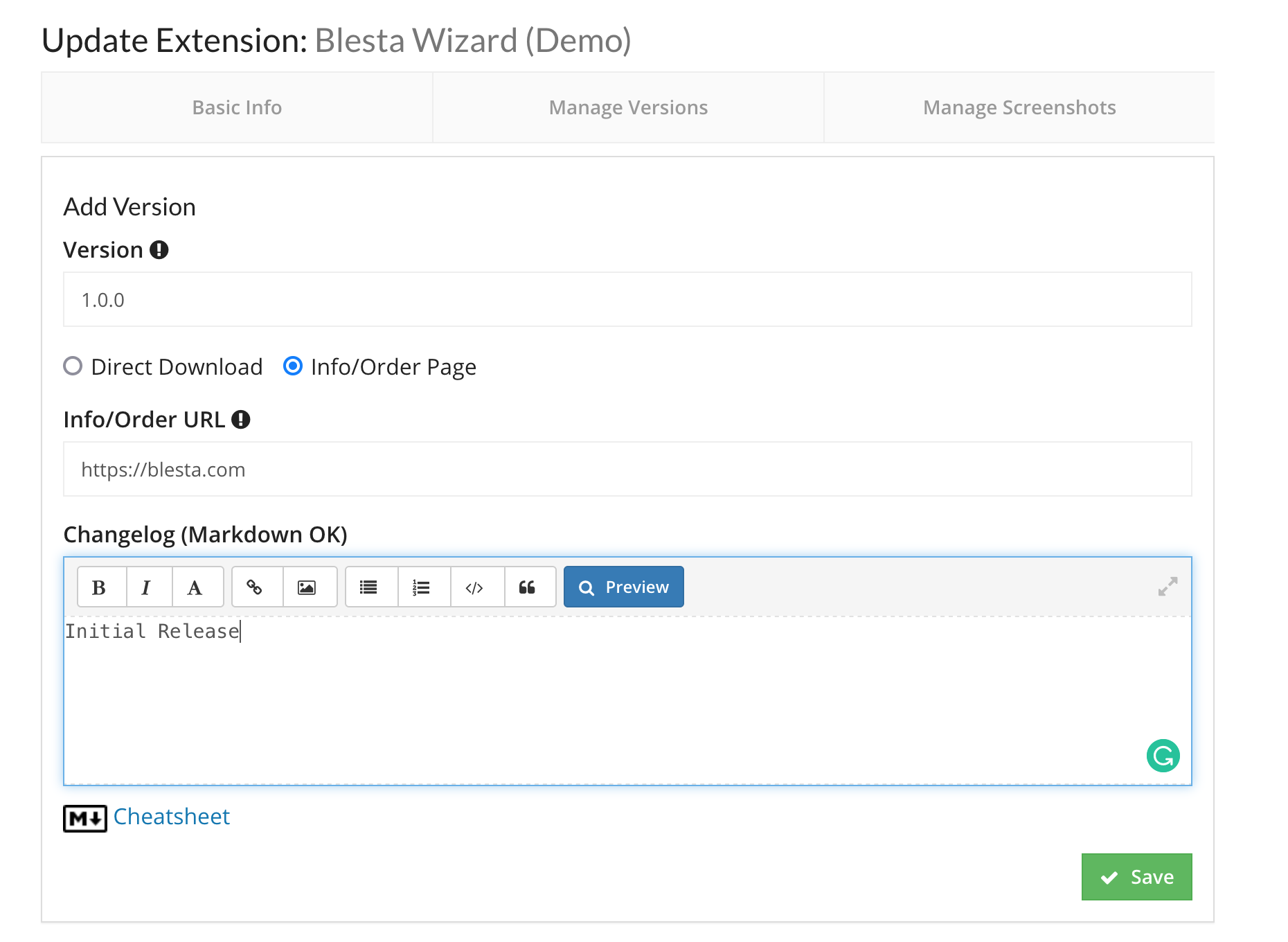
| Field Name | Description |
|---|---|
| Version | Enter a version number for your extension we recommend following the Semantic versioning (Major.Minor.Patch) |
| Download URL | You can set a URL to your download if free or link to the information or ordering page. |
| Changelog | You can put any changes made to the version in the changelog. |
After you hit save you'll be able to see your new Extension on the marketplace.
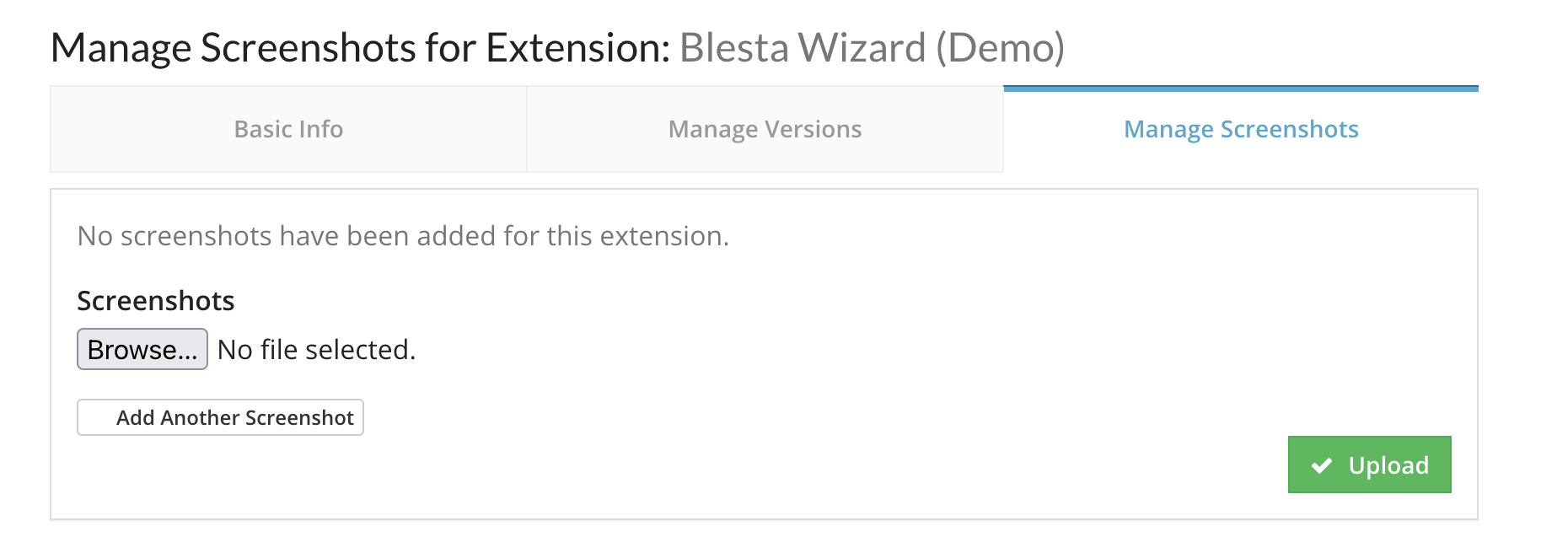
You can add screenshots to your extension page, which will make it more appealing to visitors to see how it works.
And there we have it, you have completed your first extension promotional page with Blesta.