Creating additional Companies. |
| Table of Contents |
|---|
Addon companies are a good alternative to purchasing additional licenses and maintaining separate installations. They allow for separate client bases, packages, order forms, extensions, branding and much more, all in the same installation. Staff can have access to one or more companies, and even have different roles in each company. Each company can be accessed at a different hostname, which makes it possible to run multiple companies from the same interface completely transparent to the customer. A standard Blesta installation contains one company.
To request additional company licenses simply log into the client area and click "Manage" next to the license you wish to purchase, then "Addons". Choose Addon Company, and complete the steps. Addon companies are immediately available to add within your Blesta installation after they have been paid for.
You will only be able to add a new company if your license permits you. For example, if you're licensed for 5 companies you may only add up to 5. |
To create an additional company, visit [Settings] > [System] > Companies. You will see a list of your existing companies. By default there will be 1 company that cannot be deleted, which is your initial, included company.

Then, click the "Add Company" button in the upper right corner. The following form will be displayed:
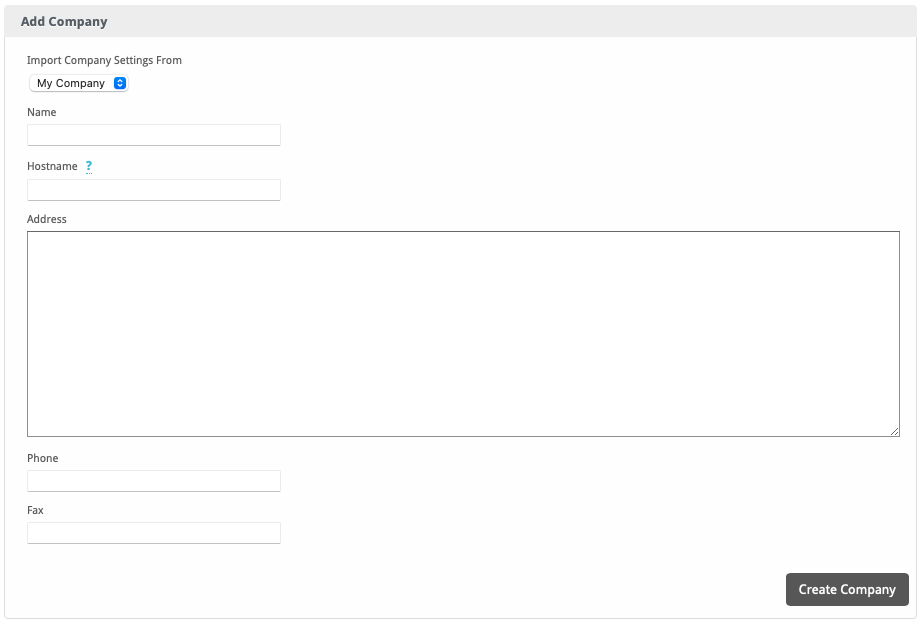
Enter the following details:
| Field Name | Description |
|---|---|
| Import Company Settings From | There are many settings associated with a company, select the company for which you wish to copy the settings for use in this new company. The settings can be changed after the company is created. |
| Name | Enter the name for this company. |
| Hostname | Enter the hostname for this company, for example "account.domain.com", or "www.domain.com". It's important to enter this correctly, if you plan to utilize a unique URL for each company. |
| Address | Enter the address for the company. This is the address that will be displayed on invoices that are sent from this company, if the address is displayed at all. (See [Settings] > [Company] > [Billing/Payment] > Invoice Customization for invoice address options) |
| Phone | Enter the phone number for this company. |
| Fax | Enter the fax number for this company. |
When finished, click "Create Company" to create the new company.
In order to get Blesta to load companies at the hostnames specified under [Settings] > [System] > Companies, it's necessary to point each hostname to the same document root. For example, if you have Blesta installed at /var/www/html/, then each virtual host should point to this location. Each virtual host may have it's own IP address and SSL certificate, but they must all be on the same server, and point to the same document root. You'll also need to make sure the proper DNS records exist to point the hostnames to the correct IP address, typically this will be an A record.
We suggest when using multi-company, you use subdomains for your Blesta installation, otherwise it will not be possible to have different website content at each hostname.
Here is an example of virtualhost's as configured for Apache in httpd.conf for 2 companies, account.domain1.com on IP address 192.168.0.11 and account.domain2.com on IP address 192.168.0.12. Note how both point to the same document root, where Blesta is installed.
See https://httpd.apache.org/docs/2.4/vhosts/examples.html for more examples. Note that the important part is that the docroot is the same, and that Apache runs as the same user, so if a SuexecUserGroup is defined, they should be the same.
<VirtualHost 192.168.0.11:80> DocumentRoot /var/www/html ServerName account.domain1.com <Directory "/var/www/html"> allow from all Options -Indexes </Directory> </VirtualHost> <VirtualHost 192.168.0.12:80> DocumentRoot /var/www/html ServerName account.domain2.com <Directory "/var/www/html"> allow from all Options -Indexes </Directory> </VirtualHost> |