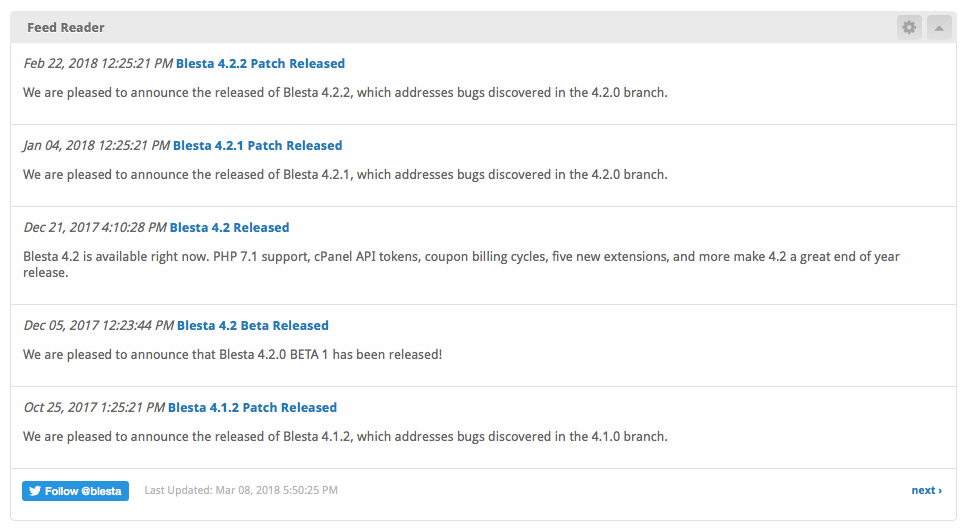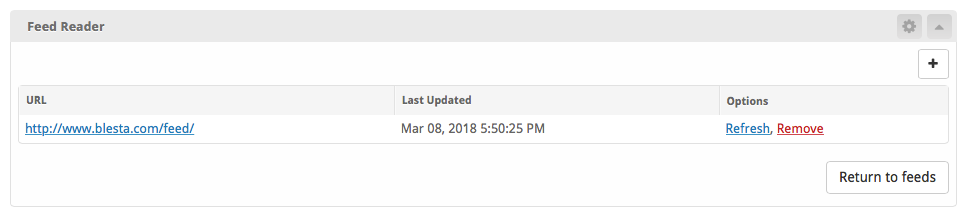| Table of Contents |
|---|
The Feed Reader widget is installed by default for the primary staff user, but may need to be installed for additional staff or for addon companies.
Installing Feed Reader
- Visit [Settings] > [Company] > [Plugins] > Available.
- Click the "Install" button within the Feed Reader plugin listing.
- To enable the widget, go to [Home] > [Dashboard], click the "Manage Widgets" link, and drag the widget from the right side, to the left.
The Widget
Once installed, the widget will look something like this:
Managing Feeds
To manage the feeds, click the cog/gear icon in the upper right of the window decorations. The overview will be displayed. From this screen, existing feeds may be "Refreshed", or "Removed".
Adding a Feed
To add a feed, from the overview, click the "[+]" button in the upper right.
- Enter the URL for the new feed, then click "Add Feed" to add the feed to the Feed Reader, and it will appear in the feed list.