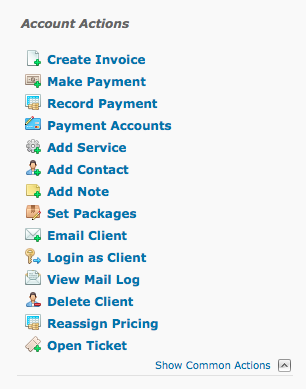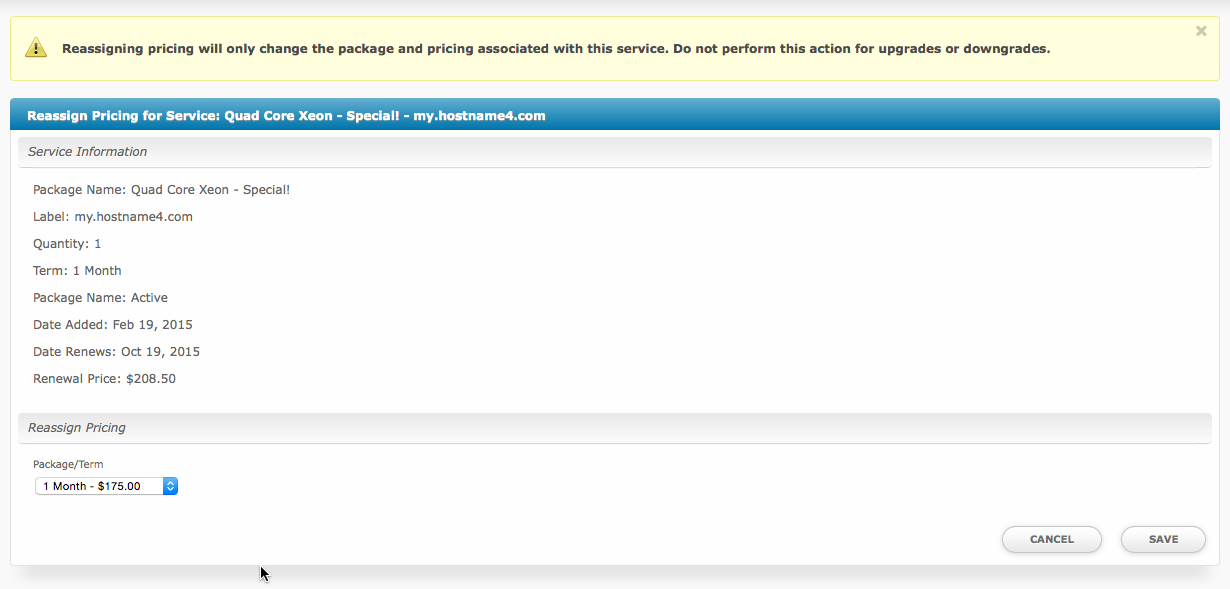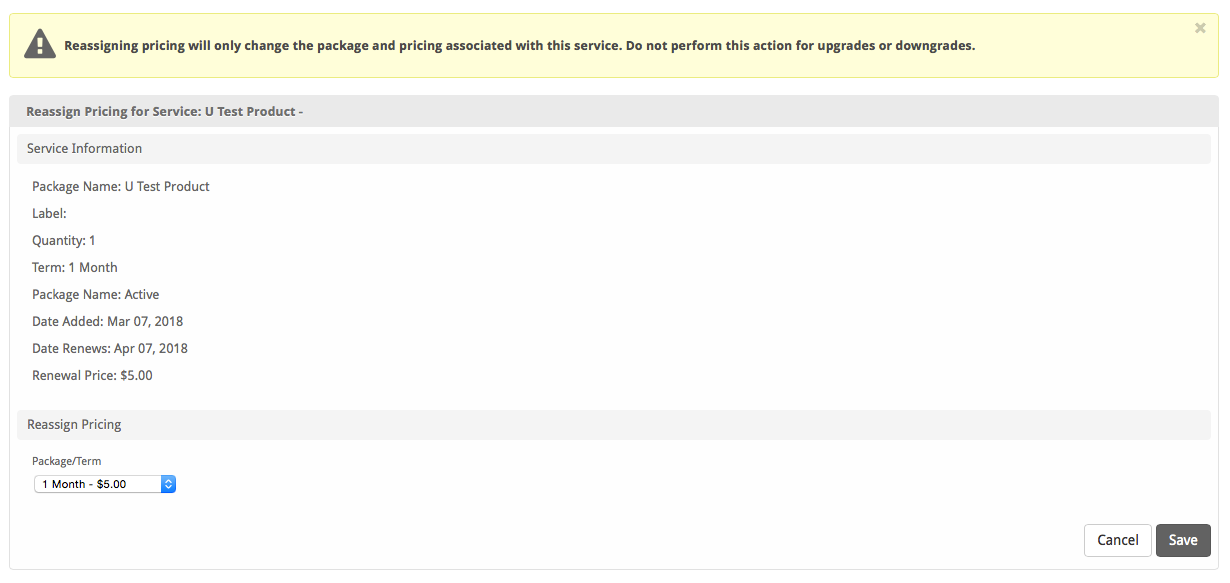...
To install the Reassign Pricing plugin, visit [Settings] > [Company] > [Plugins] > Available, and click the "Install" button for Reassign Pricing.
A message will be displayed, indicating that the plugin was successfully installed.
Usage
The plugin registers a link within Client Profile pages under [Account Actions] called "Reassign Pricing".
To reassign the pricing of a package, follow these steps:
- Click the "Reassign Pricing" link under Account Actions.
- Select the "Reassign Pricing" link next to the service you wish to reassign pricing for. (See Fig 1)
- Select the new "Package/Term", and click the "Save" button. (See Fig 2)
Fig 1
Fig 2