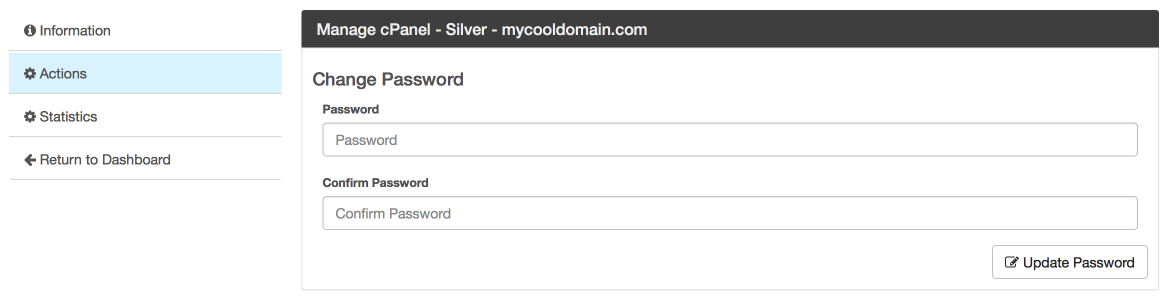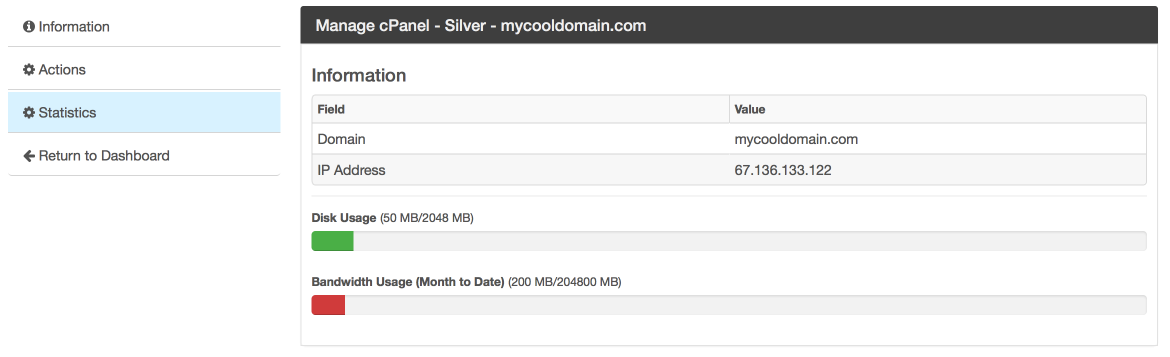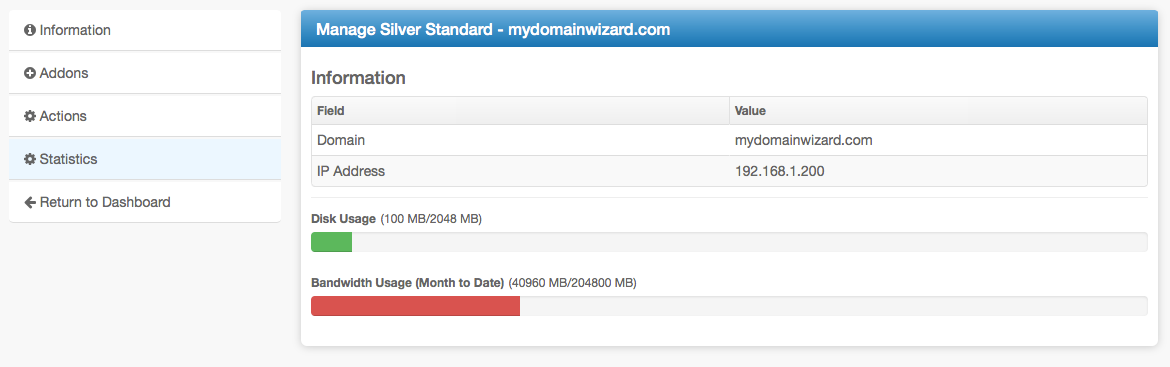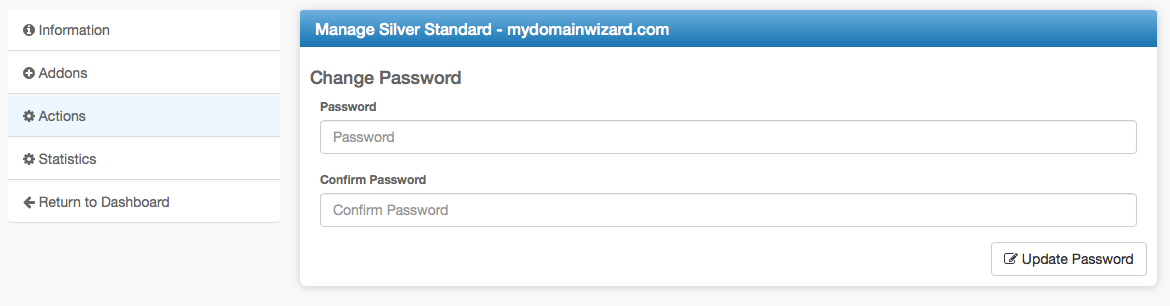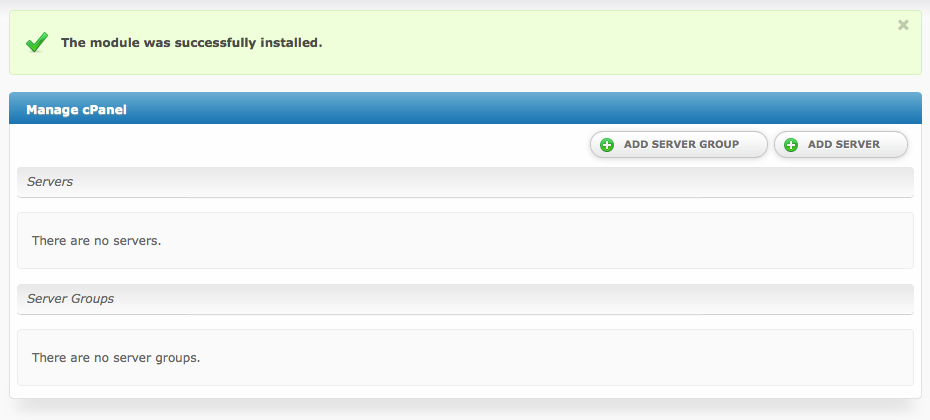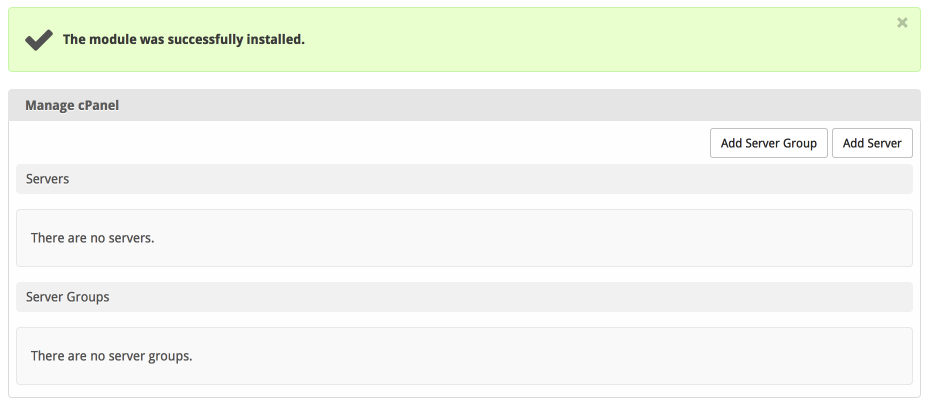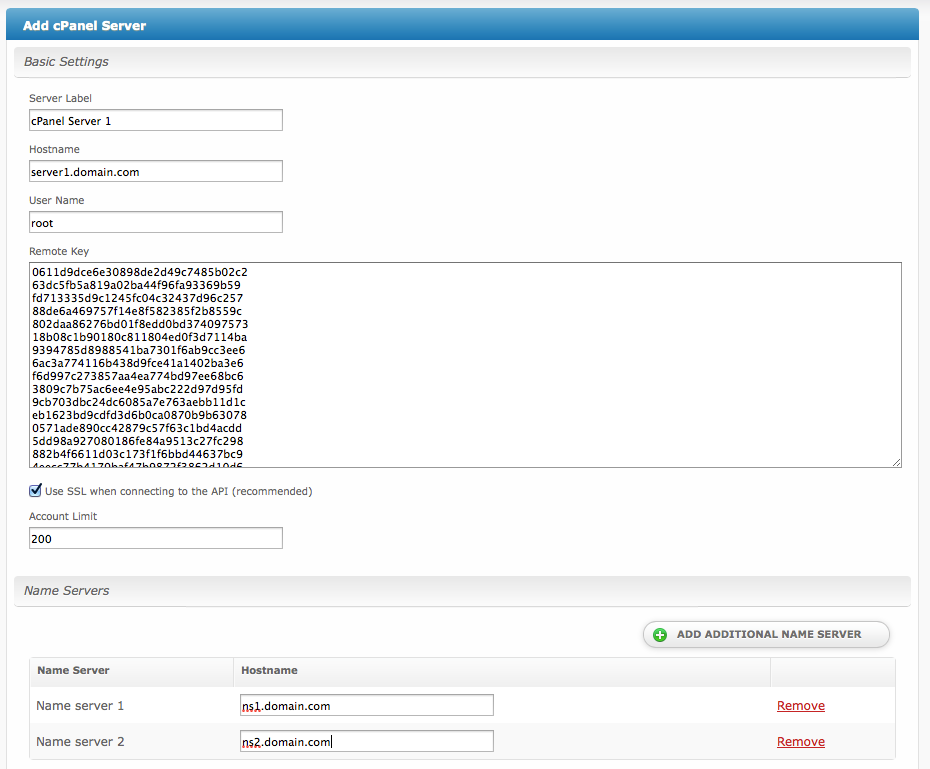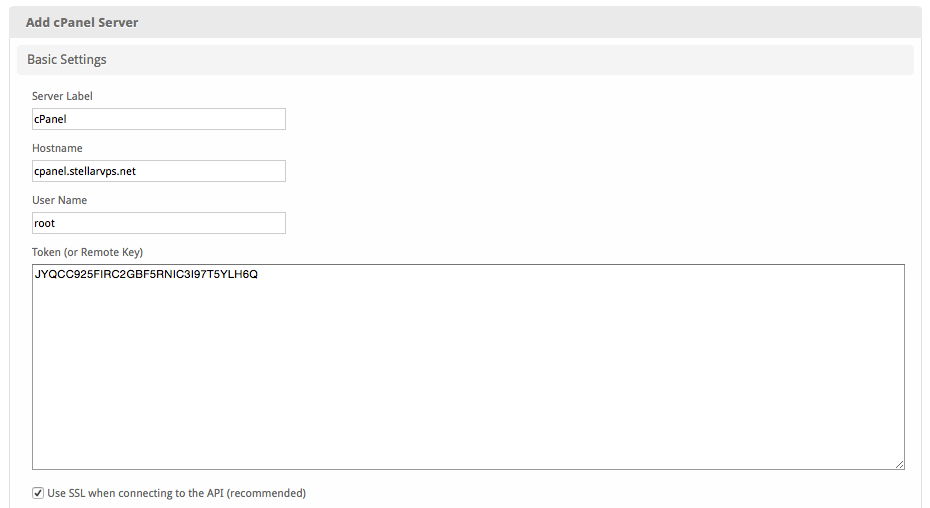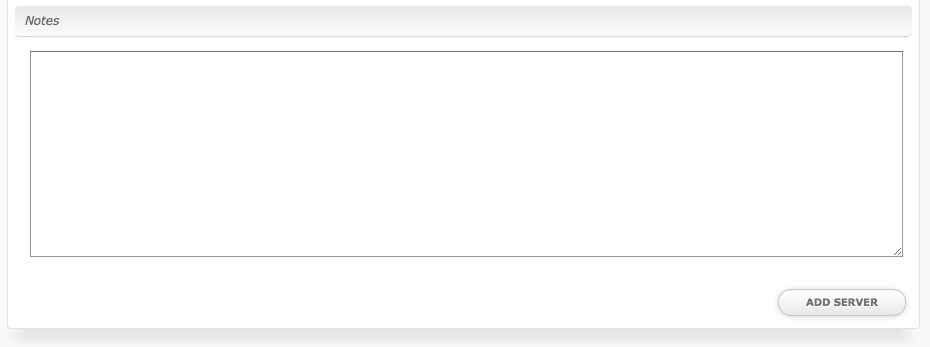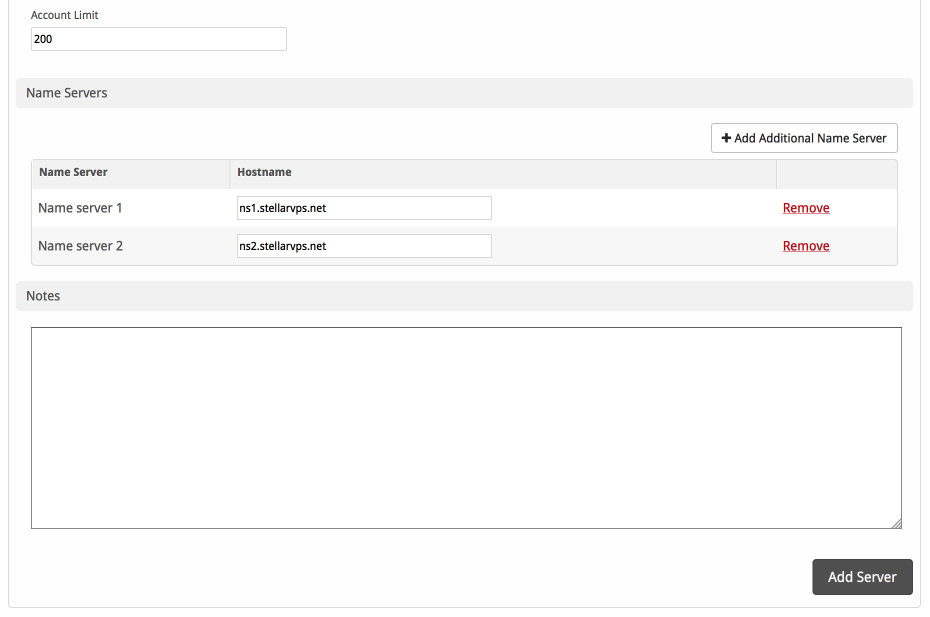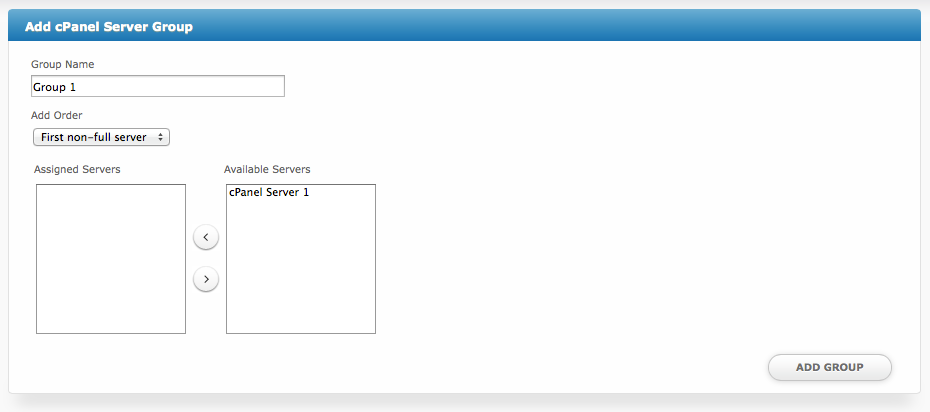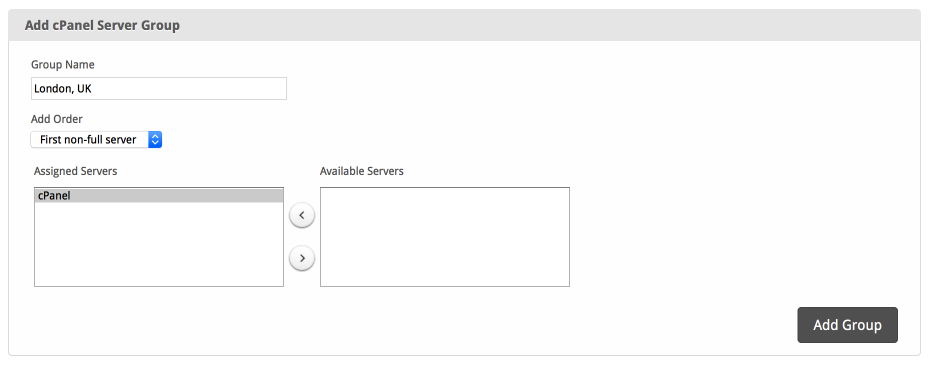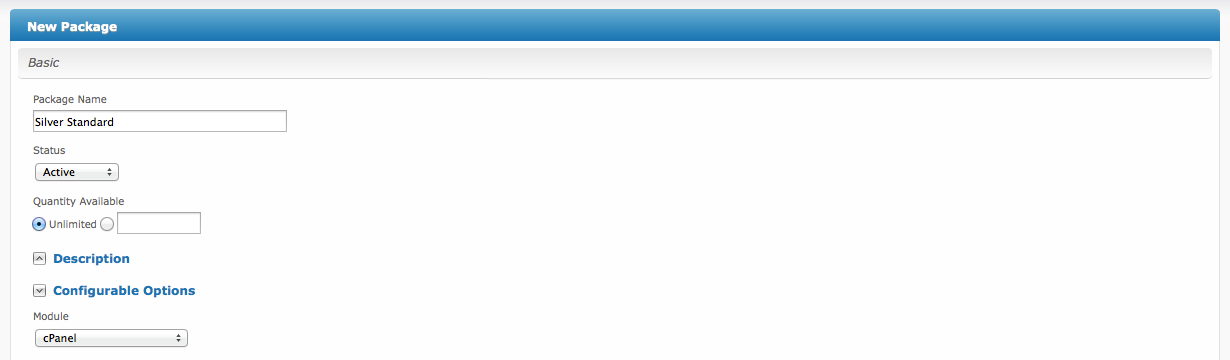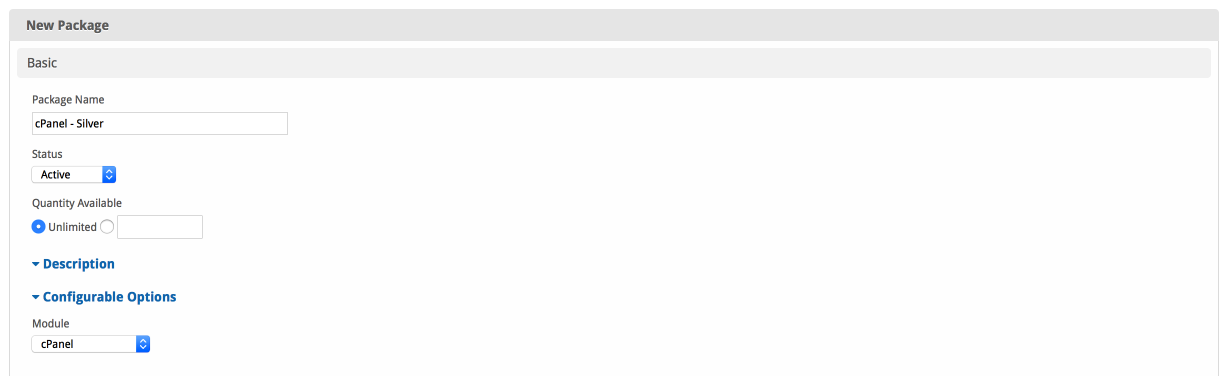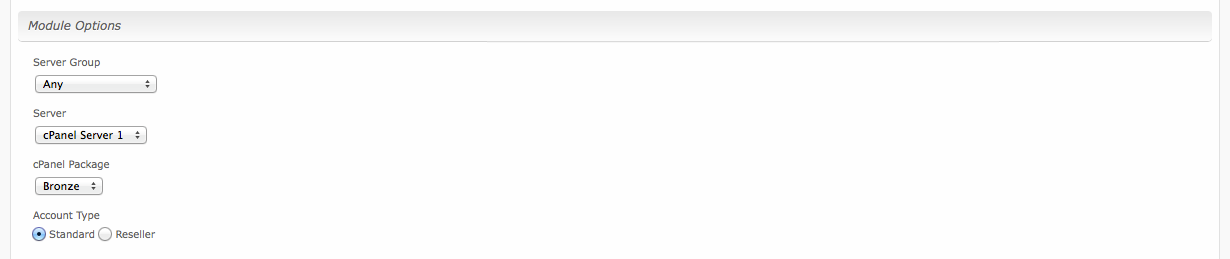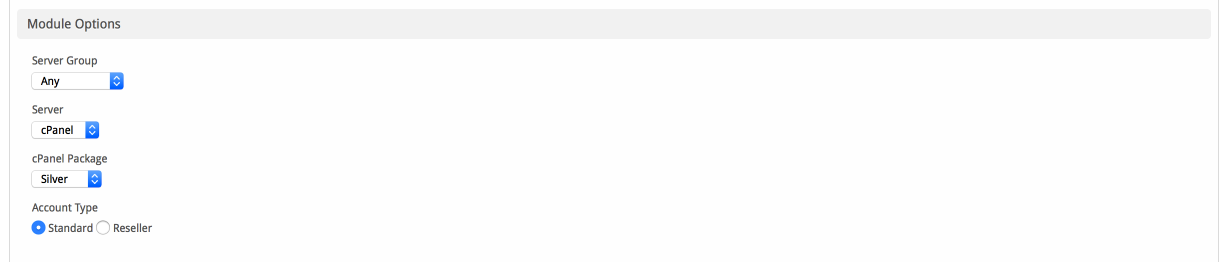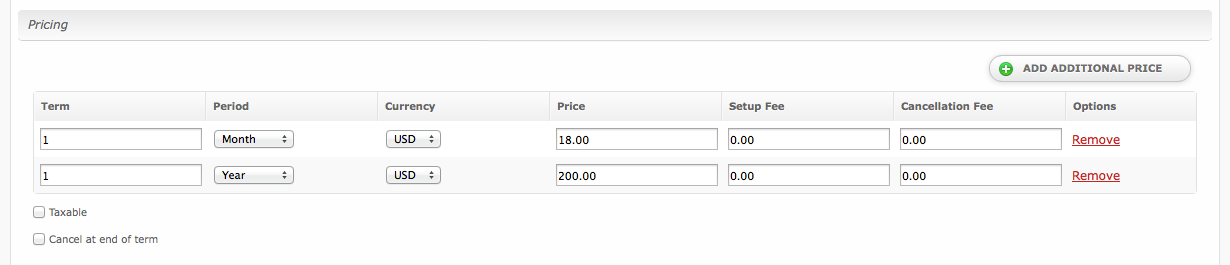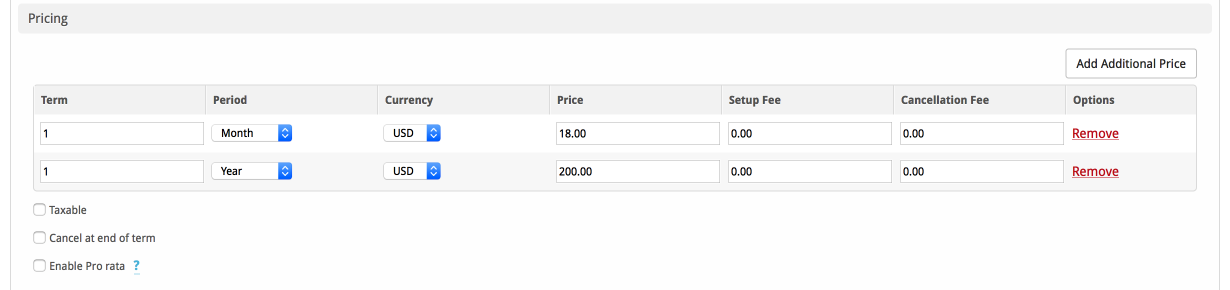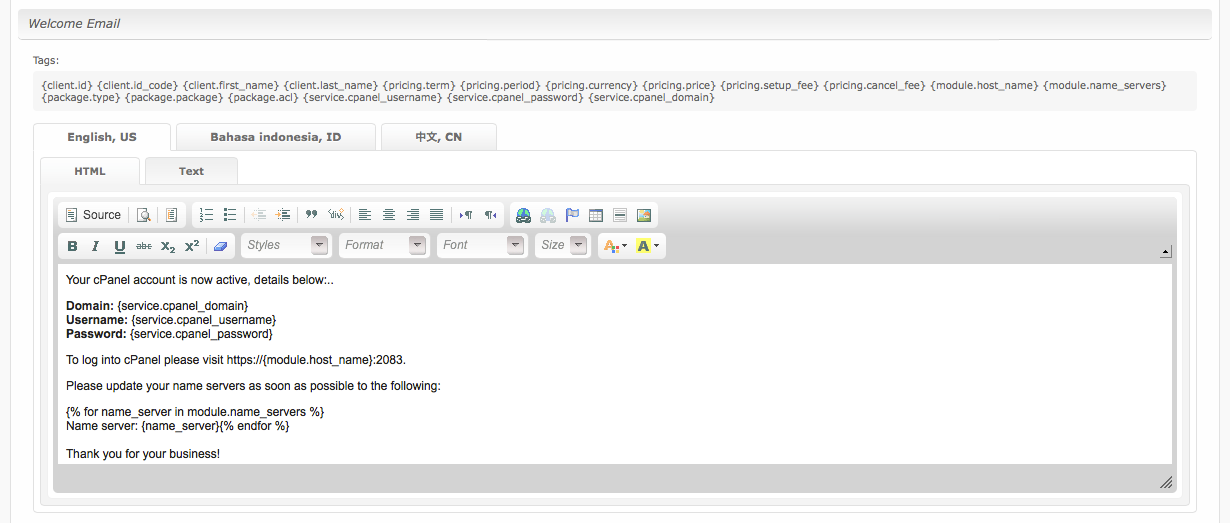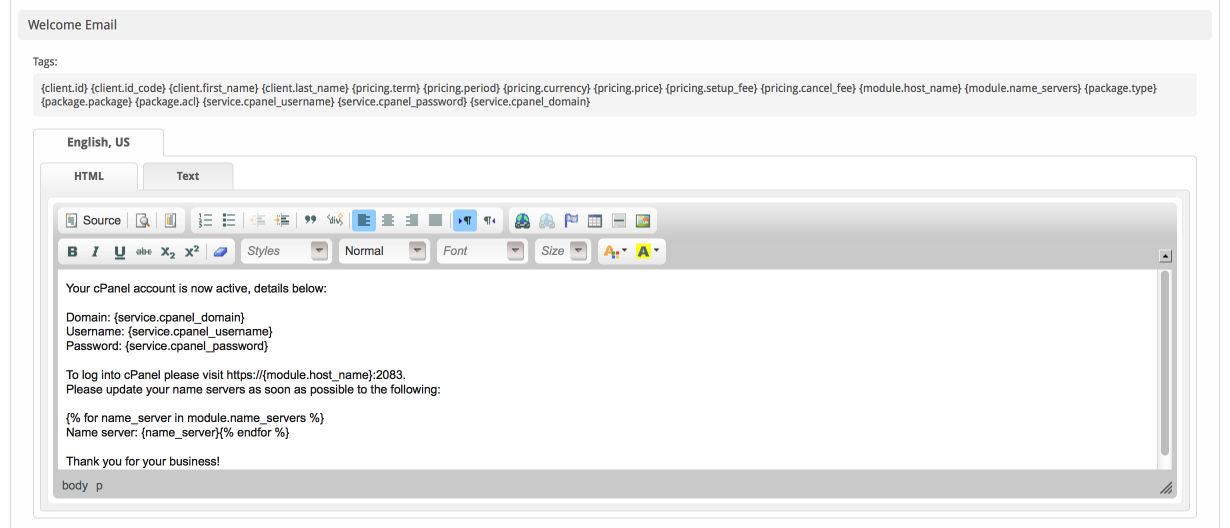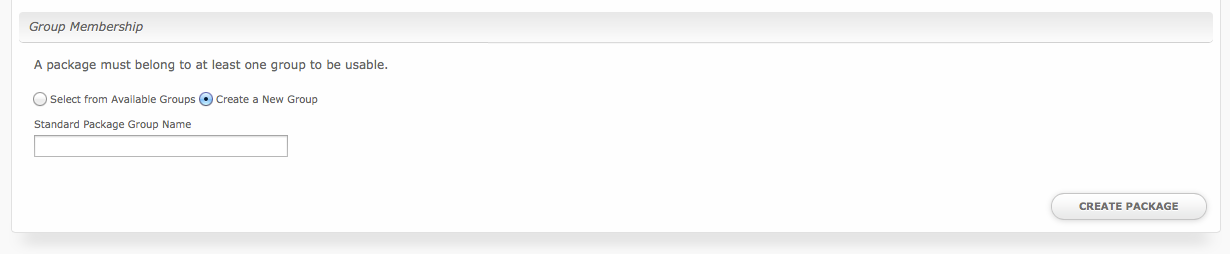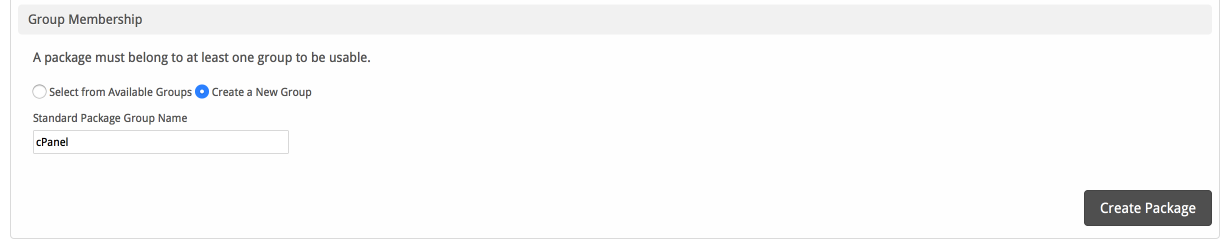...
| Expand | ||
|---|---|---|
| ||
|
Installing cPanel
To install the cPanel module, visit [Settings] > [Company] > [Modules] > Available, and click the "Install" button for cPanel.
A message will be displayed, indicating that the module was successfully installed. Then click the "Add Server" button.
Enter the details for your cPanel/WHM server.
| Field Name | Description |
|---|---|
| Server Label | Enter a label for this cPanel/WHM server, it can be anything you like. |
| Hostname | Enter the FQDN hostname for your cPanel/WHM server, ie "server1.domain.com". |
| User Name | Enter your WHM username. This is the username you would log into WHM with. |
| Remote Key | Enter your WHM server remote key. This can be obtained in WHM under "Setup Remote Access Key". |
| Use SSL when connecting to the API | Check this option to use SSL for all API requests to your WHM server. This is highly recommended. |
| Account Limit | Enter the maximum number of accounts that should be added to this cPanel/WHM server. |
| Name Servers | Enter the name servers that should be used for this server. These will be available to the package welcome email to the client. |
| Notes | Enter any notes that pertain to this server for future reference. |
...
To add a server group, from the cPanel overview at [Settings] > [Company] > [Modules] > cPanel, click "Add Server Group", then enter the details.
| Option | Details |
|---|---|
| Group Name | Enter the name for this server group. |
| Add Order | Choose how servers in this group will be selected for provisioning. Currently, first non-full server is the only add order. |
| Assigned Servers | Select servers under "Available Servers" and click to move them to the left column to add them to the group. |
...
The Basic section consists of the following options:
| Field Name | Description |
|---|---|
| Package Name | Enter the name of this Package, it will be visible wherever services are listed and on any order forms. |
| Status | "Active" is the default, "Inactive", and "Restricted" are also available. |
| Quantity Available | If this Package has a limited quantity available, enter the quantity, or leave it as "Unlimited". |
| Description | Enter a Description for this Package. HTML is allowed, and descriptions appear on order forms. |
| Configurable Options | A Configurable Option Group may be selected if previously created, but this module does not support configurable options during provisioning. |
| Module | Select "cPanel" for the module. |
...
The Module Options section consists of the following options, which are specific to cPanel:
| Field Name | Description |
|---|---|
| Server Group | Select "Any" if you wish to specify a specific server, or select the Server Group to provision from. Selecting a group means that accounts will be provisioned from the group. Selecting a group is recommended. |
| Server | If "Any" is selected above, select the server this package will use to provision accounts. |
| cPanel Package | Select the cPanel Package to use when configuring accounts. These values are pulled from "Packages" created in WHM and specify resources for the plan. |
| Account Type | Select "Standard" if this is a standard cPanel account, or "Reseller" if it's a reseller account. If selecting Reseller, you'll be asked also to select an ACL as configured in WHM. |
Pricing
| Field Name | Description |
|---|---|
| Term | Enter the term for the desired pricing option. For example, if you wish to create a 3 month pricing option, enter 3 here. |
| Period | Select the period for this pricing option. "Day", "Week", "Month", "Year", and "One time" are options. The client will be invoiced every "term period", for example every 3 months if 3 is entered for term, and Month is selected for period. |
| Currency | Select the currency this pricing option is available for. |
| Price | Enter the price for this pricing option. |
| Setup Fee | If there is a setup fee, enter it here. |
| Cancellation Fee | If there is a fee to cancel early, enter it here. |
Click the "Add Additional Price" to add more pricing options. It's common for people to create 1 Month, 3 Month, 6 Month, and 1 Year price options. There are many possible combinations.
Welcome Email
The "Tags" section describes tags that may be used in the welcome email. The welcome email content is inserted into the "Service Creation" email template under [Settings] > [Company] > [Emails] > Service Creation. Only details unique to this service should be entered into the welcome email section for the package.
...
| Code Block |
|---|
Name server: ns1.domain.com Name server: ns2.domain.com |
Group Membership
If this is the first Package you are creating with this module, select the "Create a New Group" option, and enter a Group name. If you are adding a subsequent Package and wish for it to be part of the same group, select "Select from Available Groups", and move the group from the right to the left of the multi-select box.
...