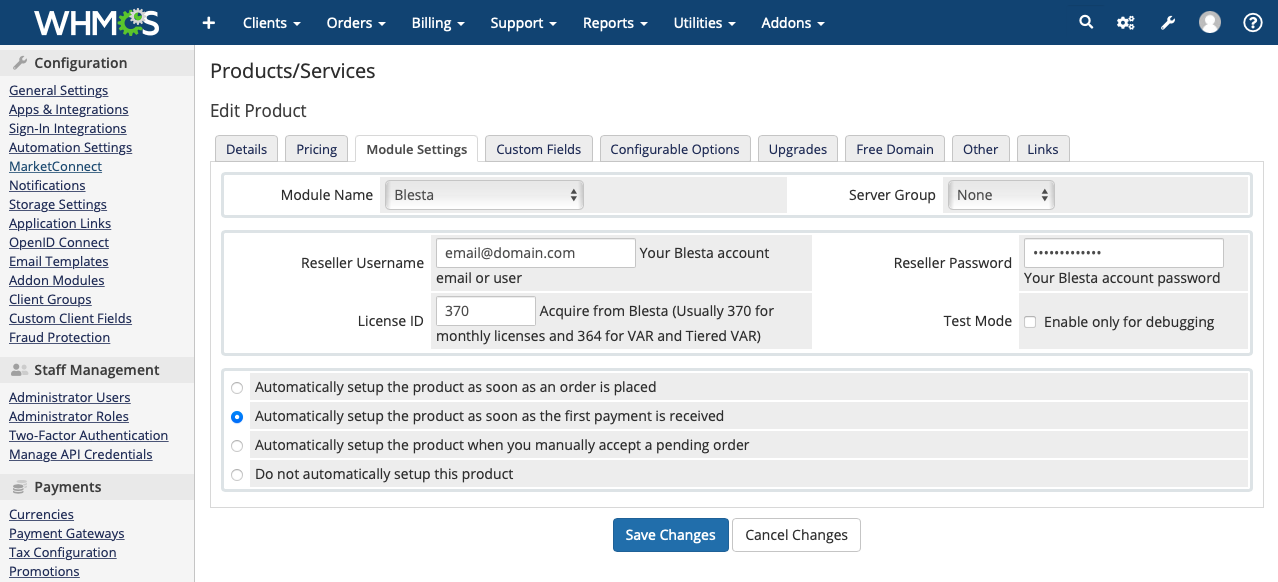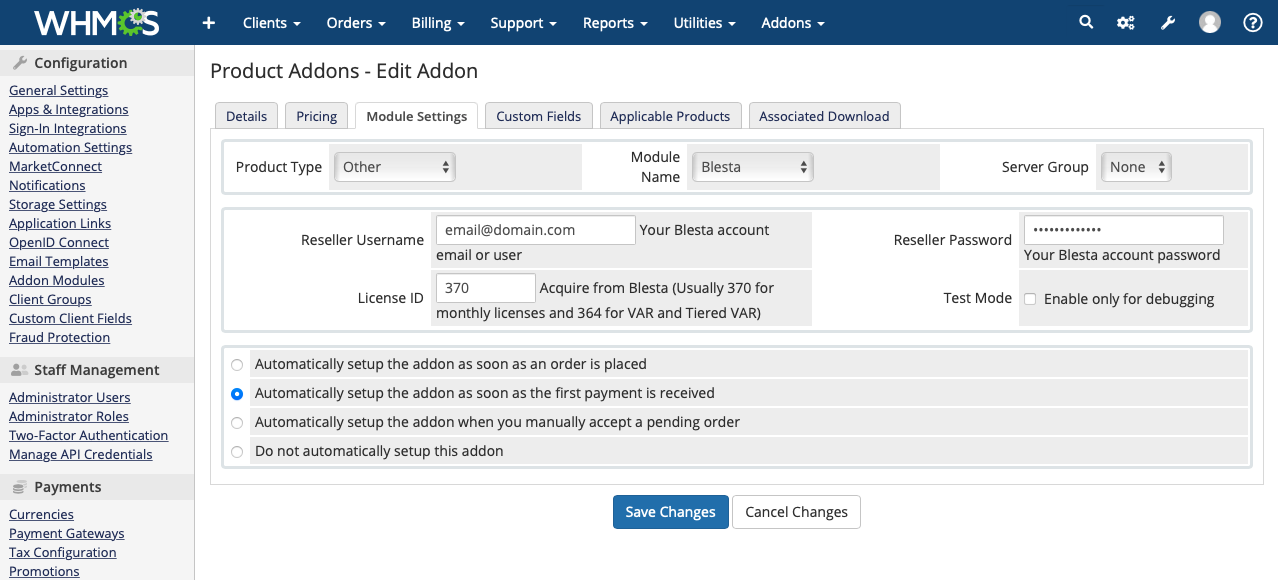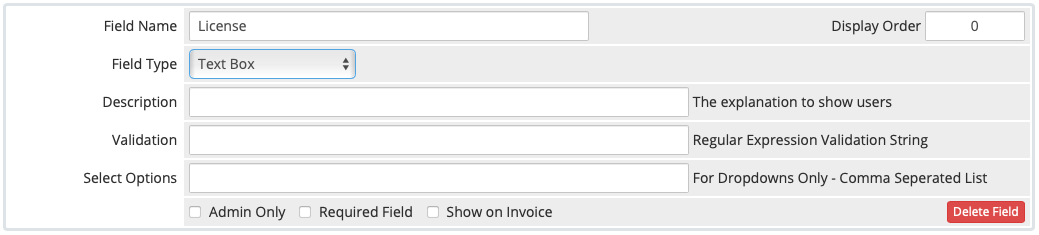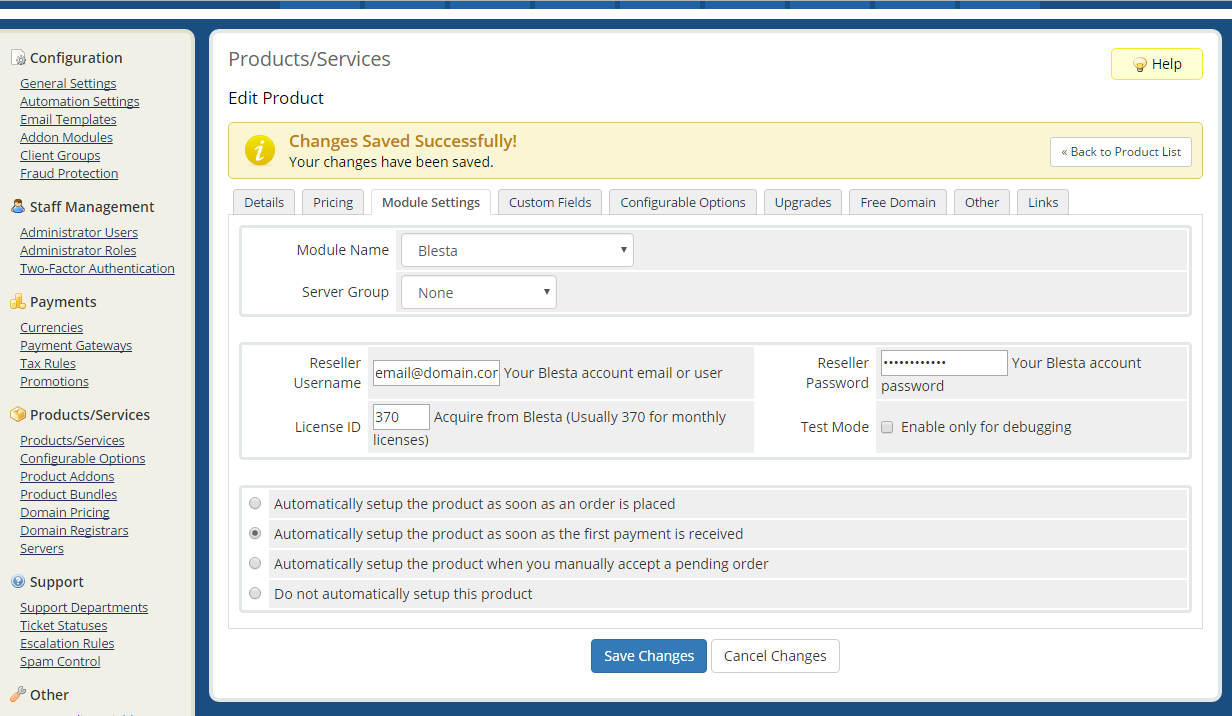...
Configure Your Products
Go to Setup > Products/Services > System Settings > Products/Services. Create a new Group, then a new Product within the group. When configuring the "Module Settings" tab, you will specify some options to link the product to your Blesta Reseller Account, including:
...
Your Module Settings tab should look similar to the following screenshot:
Configure Your Product Addons
Starting with the update on April 20, 2021, companies can offer Blesta licenses to their customers as an add-on of a main product.
Go to Setup > System Settings > Product Addons. Create a new Add-on clicking on the "Add New Addon" button. When configuring the "Module Settings" tab, you will specify some options to link the product to your Blesta Reseller Account, including:
- Product Type - This is the type of the product. It must always be "Other".
- Reseller Username - This is the username you use to log into your Blesta account at https://account.blesta.com/client/login
- Reseller Password - This is the password you use to log into your Blesta account at https://account.blesta.com/client/login
- License ID - This is a license identifier that you obtain from us. For monthly reseller licenses, this is almost always 370. For VAR and Tiered VAR, use 364
- Test Mode - It's recommended that you do not check this option. Monthly licenses are billed on the 1st of the month, so it's possible to test in live mode and simply cancel the license before it is invoiced.
Your Module Settings tab should look similar to the following screenshot:
Custom Fields
Whether you configure the module as a Product or an Addon, it is necessary to create a custom field where the license key will be stored.
- Field Name - "License".
- Field Type - Text Box.
- Description - Leave empty.
- Checkboxes - Leave all checkboxes (Admin Only, Required Field and Show on Invoice) unchecked.
Welcome Email Template
Use the variable: {$service_domain} in your welcome email template for a primary product, or {$service_product_name} if an addon, which will be replaced with the Blesta license key.
...