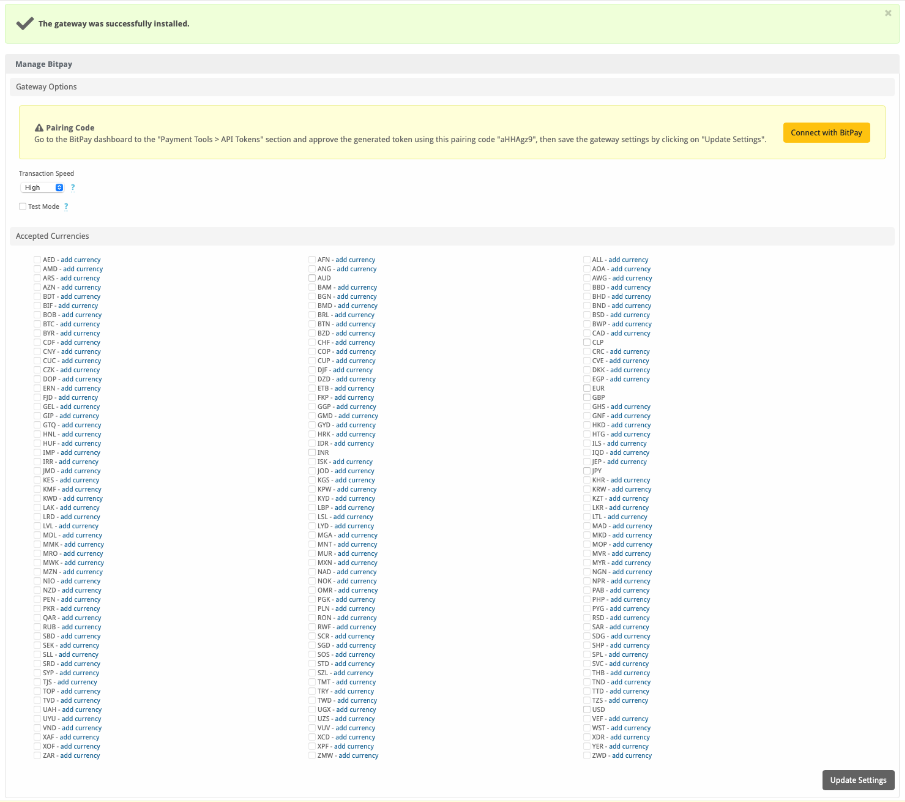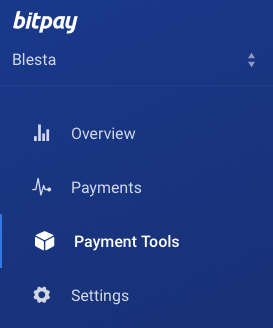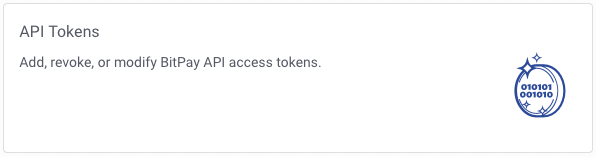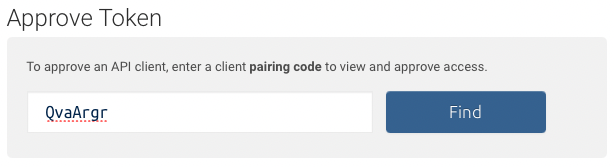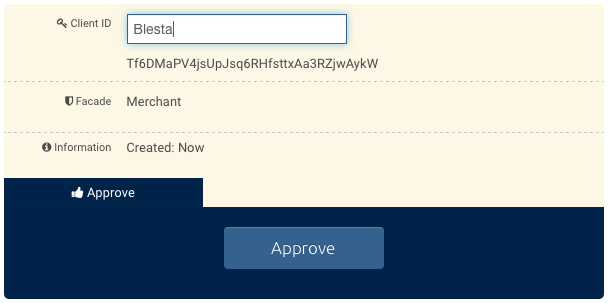...
| Excerpt | ||
|---|---|---|
| ||
Bitpay is a payment processor for bitcointhat accepts a variety of crypto-currencies such as Bitcoin and Dogecoin, which also accepts a multitude of currencies. |
| Table of Contents | ||||||||||
|---|---|---|---|---|---|---|---|---|---|---|
|
...
| Info |
|---|
This gateway requires Blesta version |
...
5. |
...
0.0 or greater. |
About Bitpay
Bitpay is a leading payment gateway for accepting Bitcoin and other crypto-currencies such as Ethereum and Dogecoin. Learn more about Bitpay on their website at https://bitpay.com/.
Installing Bitpay
...
To install the Bitpay payment gateway, visit [Settings] > [Company] > [Payment Gateways] > Available
...
, and click the "Install" button
...
Configuring Bitpay
To configure Bitpay, visit [Settings] > [Company] > [Payment Gateways] > Installed, and click the "Manage" button for the Bitpay payment gateway.
The Transaction Speed may be set to High, Medium, or Low.
...
for Bitpay.
A message will be displayed, indicating that the payment gateway was successfully installed along with your pairing code.
In order to use this gateway you need to pair it with BitPay. To connect the gateway to BitPay, click the "Connect with BitPay" button, which will take you to BitPay and automatically pair the code.
| Note |
|---|
After pairing, remember to click the "Update Settings" button to save the settings. |
If the gateway was not able to automatically pair the code, you can manually pair it by following the steps below:
- Login to your BitPay account
- Navigate to the "Payment Tools" section within the sidebar.
- Under the "Integration Resources" section, look for the "API Tokens" button.
- In the "Approve Token" field, enter the pairing code generated by the gateway and click the "Find" button.
- You will be asked to give the token a name; enter one and then click the "Approve" button.
The gateway has now been paired successfully; simply click the "Update Settings" button to save the changes
...
.
| Note |
|---|
The Transaction Speed has no effect on how quickly a payment is processed. Payment transactions are only approved in Blesta after the invoice (in Bitpay) has been set to 'completed', which is approximately an hour after receipt of payment. |
...
| Info |
|---|
...
|
Gateway Options
| |
Note that you do not have to use BTC for your currency. Bitpay will do the currency conversion automatically and request payment in the appropriate amount of Bitcoin. This means you can use the same currency you normally accept. |
| Field Name | Description |
|---|---|
| Transaction Speed | Select your desired transaction speed. |
| This determines how quickly an invoice, in Bitpay, will be considered 'confirmed'. High is instant; Medium is within 10 minutes; Low is within 1 hour. High is the most risky, low the least risky. | |
| Test Mode | Whether or not to use API mode in test mode. |
| Accepted Currencies | Check the currencies that you would like to be processed through this payment gateway. The following currencies are available: AED, AFN, ALL, AMD, ANG, AOA, ARS, AUD, AWG, AZN, BAM, BBD, BDT, BGN, BHD, BIF, BMD, BND, BOB, BRL, BSD, BTC, BTN, BWP, BYR, BZD, CAD, CDF, CHF, CLP, CNY, COP, CRC, CUC, CUP, CVE, CZK, DJF, DKK, DOP, DZD, EGP, ERN, ETB, EUR, FJD, FKP, GBP, GEL, GGP, GHS, GIP, GMD, GNF, GTQ, GYD, HKD, HNL, HRK, HTG, HUF, IDR, ILS, IMP, INR, IQD, IRR, ISK, JEP, JMD, JOD, JPY, KES, KGS, KHR, KMF, KPW, KRW, KWD, KYD, KZT, LAK, LBP, LKR, LRD, LSL, LTL, LVL, LYD, MAD, MDL, MGA, MKD, MMK, MNT, MOP, MRO, MUR, MVR, MWK, MXN, MYR, MZN, NAD, NGN, NIO, NOK, NPR, NZD, OMR, PAB, PEN, PGK, PHP, PKR, PLN, PYG, QAR, RON, RSD, RUB, RWF, SAR, SBD, SCR, SDG, SEK, SGD, SHP, SLL, SOS, SPL, SRD, STD, SVC, SYP, SZL, THB, TJS, TMT, TND, TOP, TRY, TTD, TVD, TWD, TZS, UAH, UGX, USD, UYU, UZS, VEF, VND, VUV, WST, XAF, XCD, XDR, XOF, KPF, YER, ZAR, ZMW, ZWD |
When finished, click "Update Settings" to save the details. You have successfully installed and configured Bitpay!