PayPal Payments Standard
PayPal Payments Standard, or more commonly known as just "PayPal" is perhaps the most popular payment gateway in the world. Learn more about PayPal on their website at https://www.paypal.com/.
Installing PayPal Payments Standard
To install the PayPal payment gateway, visit [Settings] > [Company] > [Payment Gateways] > Available, and click the "Install" button for PayPal Payments Standard.
A message will be displayed, indicating that the payment gateway was successfully installed.
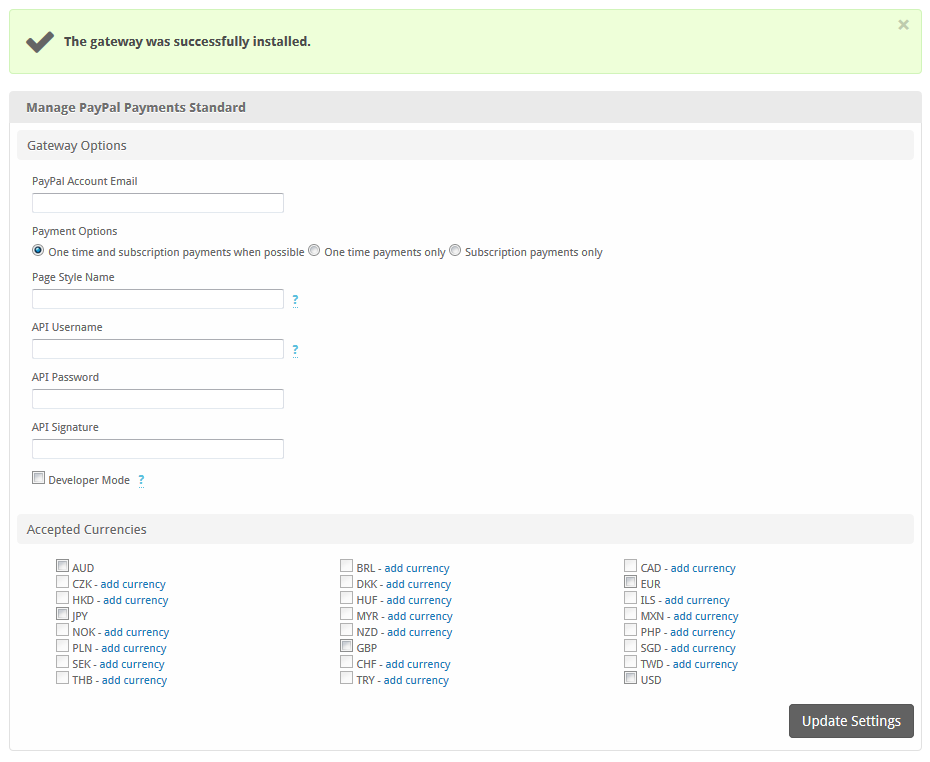
Enter the details provided by PayPal Payments Standard.
| Option | Description |
|---|---|
| PayPal Account Email | Enter the email address used for your PayPal Payments Standard account. |
| Payment Options | Select a Payment Option.- One time and subscription payments when possible (Recommended) |
- One time payments only
- Subscription payments only | | Page Style Name | If a custom page style has been created within PayPal, it may be specified here. | | API Username | Enter the API Username provided by PayPal. This is required in order to process refunds through PayPal. | | API Password | Enter the API Password as configured in PayPal. This is required in order to process refunds through PayPal. | | API Signature | Enter the API Signature provided by PayPal. This is required in order to process refunds through PayPal. | | Developer Mode | Check to enable Developer Mode. If checked, transactions will post to the PayPal Sandbox. A sandbox account is required to use this option. | | Accepted Currencies | Check the currencies that you would like to be processed through this payment gateway.The following currencies are available:AUD, BRL, CAD, CZK, DKK, EUR, HKD, HUF, ILS, JPY, MYR, MXN, NOK, NZD, PHP, PLN, GBP, SGD, SEK, CHF, TWD, THB, TRY, USD |
When finished, click "Update Settings" to save the details. You have successfully installed and configured PayPal Payments Standard!
The PayPal API Username, API Password, and API Secret can be found in PayPal, go to Account Settings > API Access > VP/SOAP API integration (Classic). The direct link as of this writing is https://www.paypal.com/businessprofile/mytools/apiaccess/firstparty/signature
Common Issues
Transactions are not being created in Blesta after a client makes a PayPal payment.
Make sure PayPal's IPN is enabled. If it's not enabled, you will need to set a URL.
- Log into your PayPal account
- Go to Profile then “Account Settings"
- Look for an option on the left called "Notifications"
- Click “Instant Payment Notification”. It may be at the URL https://www.paypal.com/merchantnotification/ipn/preference
- Enter the IPN URL and hit “Save”
The IPN URL will be something like https://yourdomain.com/blesta_directory/callback/gw/1/paypal_payments_standard where "1" is your company ID. If you do not have any addon companies, or don't know what that is, use "1".
If you were using another system and the IPN url contains something like this: /callback.php?gw=paypalsub&uid=12345 you can try to redirect these requests to PayPal Payments Standard by adding the following to your .htaccess file:
RewriteCond %\{QUERY_STRING\} ^gw=paypalsub&uid=([0-9]+)$ [NC]
RewriteRule ^callback\.php$ /callback/gw/2/paypal_payments_standard/?client_id=%1 [R=301,L]